Open WPS files
-
Full nameMicrosoft Works Document Format
-
DeveloperMicrosoft
-
Popularity
What is WPS file?
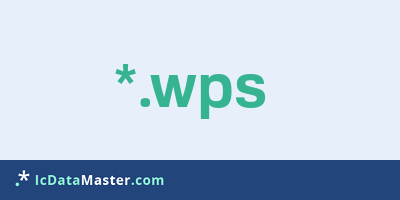
WPS files are text documents created using the word processor in the Microsoft Works Officesuite. Microsoft Works was the small version of Microsoft Office until 2007, but has since been replaced by the free Microsoft Office Starter, which is based on Microsoft Office and uses the new Word format docx. The latest versions are Works 9 and Works Suite Plus 2008 (also includes Works 9). Works has already been discontinued with version 4 on the Mac.
More info
Although WPS is a separate format, it can be read by most recent Microsoft Office versions. Wps files contain texts, pictures and formatting instructions like doc files, but no macros, for example. In order to load WPS files in other word processing programs, they first have to be converted. Either using Microsoft Word or a file converter.
The Microsoft Word Viewer can be used to view WPS files in Works versions 6 and 7.
Although a file converter (for Works 6 - 9) is offered by Microsoft, this unfortunately requires an installed Word 2003 or higher. Separate converters are also available for older versions of Works, which then also work with older versions of Word. As an alternative, there are various online converter (function not tested) and the paid ABC Ambertext converter.
Under some Linux distributions (eg Ubuntu) there are the libwps, which it different Openoffice variants (Ubuntu, Go-OOo.Org, OxygenOffice) allows to open WPS files. Alternatively, you can install the libwps-tools and convert files via command line. The libwps-tools are also available for Windows in an older version.
Programs which can open a WPS file
Although WPS is a separate format, it can be read by most recent Microsoft Office versions. Wps files contain texts, pictures and formatting instructions like doc files, but no macros, for example. In order to load WPS files in other word processing programs, they first have to be converted. Either using Microsoft Word or a file converter.
The Microsoft Word Viewer can be used to view WPS files in Works versions 6 and 7.
Although a file converter (for Works 6 - 9) is offered by Microsoft, this unfortunately requires an installed Word 2003 or higher. Separate converters are also available for older versions of Works, which then also work with older versions of Word. As an alternative, there are various online converter (function not tested) and the paid ABC Ambertext converter.
Under some Linux distributions (eg Ubuntu) there are the libwps, which it different Openoffice variants (Ubuntu, Go-OOo.Org, OxygenOffice) allows to open WPS files. Alternatively, you can install the libwps-tools and convert files via command line. The libwps-tools are also available for Windows in an older version.
Programs which can open a WPS file
How to open file with WPS extension?
Install NeoOffice or other program from the list
Most often resolving problems with opening WPS files is very simple. Just install an appropriate program that supports such files. All of the listed programs support WPS files, but may vary in offered function and purpose. Some programs may be capable only of viewing contents of WPS files or offer file conversion options, but may not be capable of editing such files.
Set NeoOffice as the default program for opening WPS files
It is possible that although a compatible program has been installed on user’s system, it is not used by the system to open it. This may happen because no default application was associated with this type of files. To associate WPS files with given application, select "Open with" from drop-down menu (accessed by right-clicking on the file). Then select from the list the program or application you want to be used to open this type of file. If the NeoOffice applications is not on the list, select "Browse" option in order to manually locate the directory where NeoOffice has been installed.
Check the section that lists most common problems with WPS files
Sometimes problems with opening WPS files may not lie with the application itself, but can arise due to other causes, such as:
- File data is corrupted
- WPS files has been not been completely download from the internet (only a part of the data has been downloaded)
- Currently used user account hasn’t been granted necessary privileges to open WPS files (should that be the case, please contact your system administrator or IT specialist)
- WPS file was being copied from a corrupted storage device and is incomplete or data is corrupted. (Copying files from unknown or untrusted sources should be conducted with great care as such files may contain malicious software, which can damage your system)









