Open AVI files
-
Full nameAudio Video Interleave Movie Format
-
DeveloperMicrosoft
-
Popularity
What is AVI file?
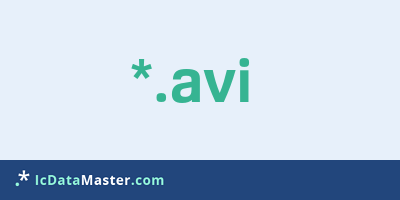
The ending AVI identifies audio-video interleave files.
More info
These files can contain multiple video, audio, and text streams (for subtitles). Originally developed by Microsoft for short videos, today the Matrox-enhanced OpenDML version is widely used.
With the ending AVI no statement can be made as to whether a program can display the content or not, since AVI represents a container format. This means that in an AVI file video or audio data can be contained in different compression methods.
AVI format only defines how the data streams are arranged and labeled. However, not all compression methods and combinations are supported. Nevertheless, AVI is the most widely used format for videos on the PC.
For decoding the data streams the player needs additional codecs.
These can be integrated directly into the operating system and used in all corresponding applications or integrated only in the player.
Codecs are available for a variety of video and audio compression methods. Playback programs like VLC can play many formats even without the codec installed.
An AVI file may contain, for example, a Divx encoded video stream and ac3 encoded audio. But there are also other formats to uncompressed data or WMV possible. The included video can be in many resolutions up to HD material.
Programs which can open a AVI file
 Windows
Windows
-
 Windows Media Player
Windows Media Player
-
 PowerDirector
PowerDirector
-
 RealPlayer
RealPlayer
-
 TotalMedia Theatre
TotalMedia Theatre
-
 SWF & FLV Toolbox
SWF & FLV Toolbox
-
 VLC media player
VLC media player
-
 Winamp
Winamp
-
 Free AVI Video Converter
Free AVI Video Converter
-
 ALLPlayer
ALLPlayer
-
 XBMC
XBMC
-
 BS.Player
BS.Player
-
 MPlayer
MPlayer
-
 KMPlayer
KMPlayer
-
 Miro Video Converter
Miro Video Converter
-
 FormatFactory
FormatFactory
-
 Any Video Converter FREE
Any Video Converter FREE
-
 ConvertXtoDVD
ConvertXtoDVD
-
 Hamster Free Video Converter
Hamster Free Video Converter
-
 MediaCoder
MediaCoder
-
 Freemake Video Converter
Freemake Video Converter
-
 FFmpeg
FFmpeg
-
 SUPER
SUPER
-
 HDConvertToX
HDConvertToX
-
 TotalFix
TotalFix
-
 HandBrake
HandBrake
-
 SWFTools
SWFTools
-
 DASHEncoder
DASHEncoder
-
 Aoao Video to Picture Converter
Aoao Video to Picture Converter
-
 iPad Video Converter Factory Pro
iPad Video Converter Factory Pro
-
 Microsoft Windows Live Movie Maker
Microsoft Windows Live Movie Maker
-
 NMS - NOVUS MANAGEMENT SYSTEM
NMS - NOVUS MANAGEMENT SYSTEM
-
 Irftool
Irftool
-
 WinX Video Converter
WinX Video Converter
-
 ThunderSoft GIF to AVI Converter
ThunderSoft GIF to AVI Converter
These files can contain multiple video, audio, and text streams (for subtitles). Originally developed by Microsoft for short videos, today the Matrox-enhanced OpenDML version is widely used.
With the ending AVI no statement can be made as to whether a program can display the content or not, since AVI represents a container format. This means that in an AVI file video or audio data can be contained in different compression methods.
AVI format only defines how the data streams are arranged and labeled. However, not all compression methods and combinations are supported. Nevertheless, AVI is the most widely used format for videos on the PC.
For decoding the data streams the player needs additional codecs.
These can be integrated directly into the operating system and used in all corresponding applications or integrated only in the player.
Codecs are available for a variety of video and audio compression methods. Playback programs like VLC can play many formats even without the codec installed.
An AVI file may contain, for example, a Divx encoded video stream and ac3 encoded audio. But there are also other formats to uncompressed data or WMV possible. The included video can be in many resolutions up to HD material.
Programs which can open a AVI file
 Windows
Windows
-
 Windows Media Player
Windows Media Player
-
 PowerDirector
PowerDirector
-
 RealPlayer
RealPlayer
-
 TotalMedia Theatre
TotalMedia Theatre
-
 SWF & FLV Toolbox
SWF & FLV Toolbox
-
 VLC media player
VLC media player
-
 Winamp
Winamp
-
 Free AVI Video Converter
Free AVI Video Converter
-
 ALLPlayer
ALLPlayer
-
 XBMC
XBMC
-
 BS.Player
BS.Player
-
 MPlayer
MPlayer
-
 KMPlayer
KMPlayer
-
 Miro Video Converter
Miro Video Converter
-
 FormatFactory
FormatFactory
-
 Any Video Converter FREE
Any Video Converter FREE
-
 ConvertXtoDVD
ConvertXtoDVD
-
 Hamster Free Video Converter
Hamster Free Video Converter
-
 MediaCoder
MediaCoder
-
 Freemake Video Converter
Freemake Video Converter
-
 FFmpeg
FFmpeg
-
 SUPER
SUPER
-
 HDConvertToX
HDConvertToX
-
 TotalFix
TotalFix
-
 HandBrake
HandBrake
-
 SWFTools
SWFTools
-
 DASHEncoder
DASHEncoder
-
 Aoao Video to Picture Converter
Aoao Video to Picture Converter
-
 iPad Video Converter Factory Pro
iPad Video Converter Factory Pro
-
 Microsoft Windows Live Movie Maker
Microsoft Windows Live Movie Maker
-
 NMS - NOVUS MANAGEMENT SYSTEM
NMS - NOVUS MANAGEMENT SYSTEM
-
 Irftool
Irftool
-
 WinX Video Converter
WinX Video Converter
-
 ThunderSoft GIF to AVI Converter
ThunderSoft GIF to AVI Converter
How to open file with AVI extension?
Install QuickTime Player or other program from the list
Most often resolving problems with opening AVI files is very simple. Just install an appropriate program that supports such files. All of the listed programs support AVI files, but may vary in offered function and purpose. Some programs may be capable only of viewing contents of AVI files or offer file conversion options, but may not be capable of editing such files.
Set QuickTime Player as the default program for opening AVI files
It is possible that although a compatible program has been installed on user’s system, it is not used by the system to open it. This may happen because no default application was associated with this type of files. To associate AVI files with given application, select "Open with" from drop-down menu (accessed by right-clicking on the file). Then select from the list the program or application you want to be used to open this type of file. If the QuickTime Player applications is not on the list, select "Browse" option in order to manually locate the directory where QuickTime Player has been installed.
Check the section that lists most common problems with AVI files
Sometimes problems with opening AVI files may not lie with the application itself, but can arise due to other causes, such as:
- File data is corrupted
- AVI files has been not been completely download from the internet (only a part of the data has been downloaded)
- Currently used user account hasn’t been granted necessary privileges to open AVI files (should that be the case, please contact your system administrator or IT specialist)
- AVI file was being copied from a corrupted storage device and is incomplete or data is corrupted. (Copying files from unknown or untrusted sources should be conducted with great care as such files may contain malicious software, which can damage your system)
Possible conversions of AVI file
- AVI to BIK
- AVI to 3G2
- AVI to 3GP
- AVI to 3GPP
- AVI to 3GPP2
- AVI to ASF
- AVI to DASH
- AVI to DVR-MS
- AVI to F4V
- AVI to H263
- AVI to H264
- AVI to M2S
- AVI to M2TS
- AVI to M4V
- AVI to MJPG
- AVI to MKV
- AVI to MOV
- AVI to MP3
- AVI to MP4
- AVI to MPEG
- AVI to MPG
- AVI to MPG2
- AVI to MPG4
- AVI to MTS
- AVI to OGV
- AVI to SWF
- AVI to TPD
- AVI to TRP
- AVI to WMV
- AVI to XVID












