Open XLL files
-
Full nameMicrosoft Excel Add-in Format
-
DeveloperMicrosoft
-
Popularity
What is XLL file?
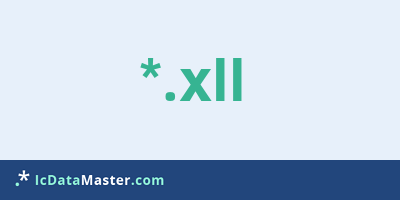
With the file extension XLL so-called Microsoft Excel Addin files are marked. Microsoft Excel is one of the most widely used spreadsheet programs. Xll files add new functionality to Microsoft Excel.
More info
XLL Addins can be created with any compiler that can create dynamic-link libraries (such as Microsoft Visual Studio) because XLL files are actually just renamed dll files, but they have access to Excel functions and are written specifically for Microsoft Excel ,
To integrate an XLL file, simply copy the XLL file into the Addin directory, which depending on the operating system and Excel version is located under the folder Microsoft in 'Appdata' or 'Application data'. Addins can also be easily integrated by double-clicking, but will not be installed and will not be permanently available.
Addins can also contain macros, which Excel refers to. Unfortunately, macros pose a security risk because they can contain malicious software. You should only enable macros from a reliable source or after being checked by antivirus software.
To manage Addins, there is the Addin Manager, which is hidden until Excel 2003 under the menu item New Extras / Addins or Tools / Addins. As of Excel 2007, the menu button -> Excel options is reached.
Unfortunately, many addins are not compatible with every version of Excel. In addition to the extension XLL, there is also the extension xla (to Excel 2003) and xlam (from Excel 2007) for Excel Addins. These are mostly written in Visual Basic or VB for Applications (VBA).
Note that XLL files for Excel Windows do not run with the Mac version.
Programs which can open a XLL file
 Windows
Windows
 Mac OS
Mac OS
XLL Addins can be created with any compiler that can create dynamic-link libraries (such as Microsoft Visual Studio) because XLL files are actually just renamed dll files, but they have access to Excel functions and are written specifically for Microsoft Excel ,
To integrate an XLL file, simply copy the XLL file into the Addin directory, which depending on the operating system and Excel version is located under the folder Microsoft in 'Appdata' or 'Application data'. Addins can also be easily integrated by double-clicking, but will not be installed and will not be permanently available.
Addins can also contain macros, which Excel refers to. Unfortunately, macros pose a security risk because they can contain malicious software. You should only enable macros from a reliable source or after being checked by antivirus software.
To manage Addins, there is the Addin Manager, which is hidden until Excel 2003 under the menu item New Extras / Addins or Tools / Addins. As of Excel 2007, the menu button -> Excel options is reached.
Unfortunately, many addins are not compatible with every version of Excel. In addition to the extension XLL, there is also the extension xla (to Excel 2003) and xlam (from Excel 2007) for Excel Addins. These are mostly written in Visual Basic or VB for Applications (VBA).
Note that XLL files for Excel Windows do not run with the Mac version.
Programs which can open a XLL file
 Windows
Windows
 Mac OS
Mac OS
How to open file with XLL extension?
Install Microsoft Excel or other program from the list
Most often resolving problems with opening XLL files is very simple. Just install an appropriate program that supports such files. All of the listed programs support XLL files, but may vary in offered function and purpose. Some programs may be capable only of viewing contents of XLL files or offer file conversion options, but may not be capable of editing such files.
Set Microsoft Excel as the default program for opening XLL files
It is possible that although a compatible program has been installed on user’s system, it is not used by the system to open it. This may happen because no default application was associated with this type of files. To associate XLL files with given application, select "Open with" from drop-down menu (accessed by right-clicking on the file). Then select from the list the program or application you want to be used to open this type of file. If the Microsoft Excel applications is not on the list, select "Browse" option in order to manually locate the directory where Microsoft Excel has been installed.
Check the section that lists most common problems with XLL files
Sometimes problems with opening XLL files may not lie with the application itself, but can arise due to other causes, such as:
- File data is corrupted
- XLL files has been not been completely download from the internet (only a part of the data has been downloaded)
- Currently used user account hasn’t been granted necessary privileges to open XLL files (should that be the case, please contact your system administrator or IT specialist)
- XLL file was being copied from a corrupted storage device and is incomplete or data is corrupted. (Copying files from unknown or untrusted sources should be conducted with great care as such files may contain malicious software, which can damage your system)


