Open WMA files
-
Full nameWindows Media Audio
-
DeveloperMicrosoft
-
Popularity
What is WMA file?
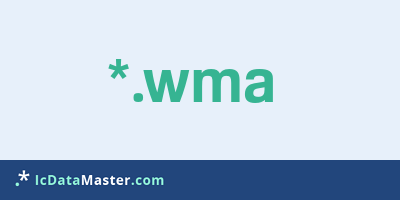
The extension WMA denotes a file in Windows Media Audio format. These files contain compressed audio. This proprietary audio compression method was developed by Microsoft Corporation and is part of the Windows Media Platform.
More info
There are four variants that have been developed for specific applications.
Most commonly you will find Windows Media Audio files. This lossy compression is similar to MP3 and supports sampling rates (sampling rate) up to 48kHz, up to 2 channels and different bitrates.
For multi-channel audio and higher quality, Windows Media Audio Professional is intended. It supports sampling rates up to 96kHz, 24bit resolution and up to 8 channels. Currently, WMA Pro does not enjoy much support yet.
WMA Lossless provides lossless compression for audio with up to 6 channels and 96kHz and 24-bit audio. Especially for speech content WMA Voice is intended. It is not very common yet. In addition to the Windows Media Player and numerous software players, many hardware players are able to play WMA.
WMA files can also be protected by Digital Rights Management. In this case, you need the appropriate, possibly paid licenses to play the files.
WMA encoded audio may also be present in other container formats. For example, in asf or mkv.WMA is not available as a retrofittable codec, but must be directly supported by the player or operating system.
Programs which can open a WMA file
 Windows
Windows
-
 Windows Media Player
Windows Media Player
-
 Winamp
Winamp
-
 Mobile Media Converter
Mobile Media Converter
-
 Zune
Zune
-
 Adobe Premiere Pro
Adobe Premiere Pro
-
 VLC media player
VLC media player
-
 Audacity
Audacity
-
 MediaMonkey
MediaMonkey
-
 Movavi VideoSuite Personal
Movavi VideoSuite Personal
-
 Helium Music Manager
Helium Music Manager
-
 OverDrive Media Console
OverDrive Media Console
-
 MPlayer
MPlayer
-
 Freemake Audio Converter
Freemake Audio Converter
-
 xrecode
xrecode
-
 Free Mp3 Wma Converter
Free Mp3 Wma Converter
-
 MediaCoder
MediaCoder
-
 FormatFactory
FormatFactory
-
 Freemake Video Converter
Freemake Video Converter
-
 Any Audio Converter
Any Audio Converter
-
 Nero Multimedia Suite
Nero Multimedia Suite
-
 Switch Audio File Converter Software
Switch Audio File Converter Software
-
 SUPER
SUPER
-
 fre:ac
fre:ac
-
 Aimersoft iTransfer
Aimersoft iTransfer
-
 Movavi Audio Suite Personal
Movavi Audio Suite Personal
-
 MID Converter
MID Converter
-
 ImTOO DPG Converter
ImTOO DPG Converter
-
 Xilisoft Video Converter
Xilisoft Video Converter
-
 Ultimate Video Converter
Ultimate Video Converter
-
 DVD Ripper+Video Converter Ultimate
DVD Ripper+Video Converter Ultimate
-
 Convert WMA to MP3
Convert WMA to MP3
-
 Exact Audio Copy
Exact Audio Copy
-
 Aimersoft DRM Media Converter
Aimersoft DRM Media Converter
-
 Magic FLAC to MP3 Converter
Magic FLAC to MP3 Converter
-
 Microsoft Expression Encoder
Microsoft Expression Encoder
-
 iPad Video Converter Factory Pro
iPad Video Converter Factory Pro
-
 WinX Video Converter
WinX Video Converter
 Linux
Linux
 Mac OS
Mac OS
 Windows Phone
Windows Phone
There are four variants that have been developed for specific applications.
Most commonly you will find Windows Media Audio files. This lossy compression is similar to MP3 and supports sampling rates (sampling rate) up to 48kHz, up to 2 channels and different bitrates.
For multi-channel audio and higher quality, Windows Media Audio Professional is intended. It supports sampling rates up to 96kHz, 24bit resolution and up to 8 channels. Currently, WMA Pro does not enjoy much support yet.
WMA Lossless provides lossless compression for audio with up to 6 channels and 96kHz and 24-bit audio. Especially for speech content WMA Voice is intended. It is not very common yet. In addition to the Windows Media Player and numerous software players, many hardware players are able to play WMA.
WMA files can also be protected by Digital Rights Management. In this case, you need the appropriate, possibly paid licenses to play the files.
WMA encoded audio may also be present in other container formats. For example, in asf or mkv.WMA is not available as a retrofittable codec, but must be directly supported by the player or operating system.
Programs which can open a WMA file
 Windows
Windows
-
 Windows Media Player
Windows Media Player
-
 Winamp
Winamp
-
 Mobile Media Converter
Mobile Media Converter
-
 Zune
Zune
-
 Adobe Premiere Pro
Adobe Premiere Pro
-
 VLC media player
VLC media player
-
 Audacity
Audacity
-
 MediaMonkey
MediaMonkey
-
 Movavi VideoSuite Personal
Movavi VideoSuite Personal
-
 Helium Music Manager
Helium Music Manager
-
 OverDrive Media Console
OverDrive Media Console
-
 MPlayer
MPlayer
-
 Freemake Audio Converter
Freemake Audio Converter
-
 xrecode
xrecode
-
 Free Mp3 Wma Converter
Free Mp3 Wma Converter
-
 MediaCoder
MediaCoder
-
 FormatFactory
FormatFactory
-
 Freemake Video Converter
Freemake Video Converter
-
 Any Audio Converter
Any Audio Converter
-
 Nero Multimedia Suite
Nero Multimedia Suite
-
 Switch Audio File Converter Software
Switch Audio File Converter Software
-
 SUPER
SUPER
-
 fre:ac
fre:ac
-
 Aimersoft iTransfer
Aimersoft iTransfer
-
 Movavi Audio Suite Personal
Movavi Audio Suite Personal
-
 MID Converter
MID Converter
-
 ImTOO DPG Converter
ImTOO DPG Converter
-
 Xilisoft Video Converter
Xilisoft Video Converter
-
 Ultimate Video Converter
Ultimate Video Converter
-
 DVD Ripper+Video Converter Ultimate
DVD Ripper+Video Converter Ultimate
-
 Convert WMA to MP3
Convert WMA to MP3
-
 Exact Audio Copy
Exact Audio Copy
-
 Aimersoft DRM Media Converter
Aimersoft DRM Media Converter
-
 Magic FLAC to MP3 Converter
Magic FLAC to MP3 Converter
-
 Microsoft Expression Encoder
Microsoft Expression Encoder
-
 iPad Video Converter Factory Pro
iPad Video Converter Factory Pro
-
 WinX Video Converter
WinX Video Converter
 Linux
Linux
 Mac OS
Mac OS
 Windows Phone
Windows Phone
How to open file with WMA extension?
Install Smart Converter or other program from the list
Most often resolving problems with opening WMA files is very simple. Just install an appropriate program that supports such files. All of the listed programs support WMA files, but may vary in offered function and purpose. Some programs may be capable only of viewing contents of WMA files or offer file conversion options, but may not be capable of editing such files.
Set Smart Converter as the default program for opening WMA files
It is possible that although a compatible program has been installed on user’s system, it is not used by the system to open it. This may happen because no default application was associated with this type of files. To associate WMA files with given application, select "Open with" from drop-down menu (accessed by right-clicking on the file). Then select from the list the program or application you want to be used to open this type of file. If the Smart Converter applications is not on the list, select "Browse" option in order to manually locate the directory where Smart Converter has been installed.
Check the section that lists most common problems with WMA files
Sometimes problems with opening WMA files may not lie with the application itself, but can arise due to other causes, such as:
- File data is corrupted
- WMA files has been not been completely download from the internet (only a part of the data has been downloaded)
- Currently used user account hasn’t been granted necessary privileges to open WMA files (should that be the case, please contact your system administrator or IT specialist)
- WMA file was being copied from a corrupted storage device and is incomplete or data is corrupted. (Copying files from unknown or untrusted sources should be conducted with great care as such files may contain malicious software, which can damage your system)
Possible conversions of WMA file
- WMA to MP3
- WMA to AAC
- WMA to AC3
- WMA to AMR
- WMA to CDA
- WMA to FLA
- WMA to FLAC
- WMA to M4A
- WMA to M4R
- WMA to MOV
- WMA to MP4
- WMA to OGG
- WMA to WAV
- WMA to WMV









