Open WAV files
-
Full nameWAVe PCM Sound, Standard Windows Sound Format
-
DeveloperMicrosoft
-
Popularity
What is WAV file?
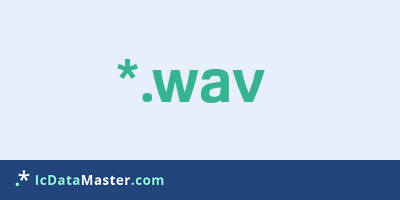
The WAV format is the standard format for digital audio in addition to MP3,
More info
especially on Windows platforms. The Waveform Audio File Format, WAV for short,
is a so-called container format and can with different audio data
Compression types are stored. So a WAV file can be uncompressed
PCM raw data, as contained on the CD, but also compressed audio data, such as ADPCM or MP3.
WAV supports various sample rates (also sampling rate), bit rates and channel numbers. Depending on the selected compression method, sample rates of 8 KHz - 192 KHz and bit rates up to 1411 Kb / s (uncompressed PCM) are possible. By default, mono and stereo are possible with WAV. WAV's ability to support DTS data can also include up to 6 channels. But to be able to play DTS-Wav, you need additional codecs, for example ffdshow.
Most playback programs can read and play WAV files without any problems as long as the audio data is available in PCM or ADPCM. But even MP3 brings so many players in trouble, as they necessarily expect the extension mp3. Often, however, a change of the ending in mp3 is enough.
Since the WAV format is a standard format under Windows, you can play on this operating system WAV files encoded with PCM or ADPCM with virtually any music or video player program such as Winamp, VLC or Windows Media Player. Also for audio and video editors (eg Audactiy, Goldwave) the WAV format is no problem.
In general, almost any program that processes audio files in any way, for example, CD-burning programs such as Nero or CDBurnerXP, WAV files import.
For WAV files with differently encoded data, it depends on the program and the codecs installed.
Programs which can open a WAV file
 Windows
Windows
-
 Windows Media Player
Windows Media Player
-
 iTunes
iTunes
-
 QuickTime Player
QuickTime Player
-
 Winamp
Winamp
-
 RealPlayer
RealPlayer
-
 VLC media player
VLC media player
-
 MediaMonkey
MediaMonkey
-
 Helium Music Manager
Helium Music Manager
-
 jetAudio
jetAudio
-
 Audacity
Audacity
-
 ALLPlayer
ALLPlayer
-
 Freemake Audio Converter
Freemake Audio Converter
-
 xrecode
xrecode
-
 Free Mp3 Wma Converter
Free Mp3 Wma Converter
-
 FormatFactory
FormatFactory
-
 Any Audio Converter
Any Audio Converter
-
 Xilisoft iPod Rip
Xilisoft iPod Rip
-
 Magic FLAC to MP3 Converter
Magic FLAC to MP3 Converter
-
 TAudioConverter Audio Converter
TAudioConverter Audio Converter
-
 AVS Audio Converter
AVS Audio Converter
-
 Switch Audio File Converter Software
Switch Audio File Converter Software
-
 dBpoweramp family suite
dBpoweramp family suite
-
 SUPER
SUPER
-
 fre:ac
fre:ac
-
 Aimersoft DRM Media Converter
Aimersoft DRM Media Converter
-
 Movavi Audio Suite Personal
Movavi Audio Suite Personal
-
 ImTOO DPG Converter
ImTOO DPG Converter
-
 MID Converter
MID Converter
-
 Xilisoft Video Converter
Xilisoft Video Converter
-
 Microsoft Expression Encoder
Microsoft Expression Encoder
-
 iPad Video Converter Factory Pro
iPad Video Converter Factory Pro
-
 Jam2Wav
Jam2Wav
-
 Nero Multimedia Suite
Nero Multimedia Suite
 Linux
Linux
 Mac OS
Mac OS
 Android
Android
especially on Windows platforms. The Waveform Audio File Format, WAV for short,
is a so-called container format and can with different audio data
Compression types are stored. So a WAV file can be uncompressed
PCM raw data, as contained on the CD, but also compressed audio data, such as ADPCM or MP3.
WAV supports various sample rates (also sampling rate), bit rates and channel numbers. Depending on the selected compression method, sample rates of 8 KHz - 192 KHz and bit rates up to 1411 Kb / s (uncompressed PCM) are possible. By default, mono and stereo are possible with WAV. WAV's ability to support DTS data can also include up to 6 channels. But to be able to play DTS-Wav, you need additional codecs, for example ffdshow.
Most playback programs can read and play WAV files without any problems as long as the audio data is available in PCM or ADPCM. But even MP3 brings so many players in trouble, as they necessarily expect the extension mp3. Often, however, a change of the ending in mp3 is enough.
Since the WAV format is a standard format under Windows, you can play on this operating system WAV files encoded with PCM or ADPCM with virtually any music or video player program such as Winamp, VLC or Windows Media Player. Also for audio and video editors (eg Audactiy, Goldwave) the WAV format is no problem.
In general, almost any program that processes audio files in any way, for example, CD-burning programs such as Nero or CDBurnerXP, WAV files import.
For WAV files with differently encoded data, it depends on the program and the codecs installed.
Programs which can open a WAV file
 Windows
Windows
-
 Windows Media Player
Windows Media Player
-
 iTunes
iTunes
-
 QuickTime Player
QuickTime Player
-
 Winamp
Winamp
-
 RealPlayer
RealPlayer
-
 VLC media player
VLC media player
-
 MediaMonkey
MediaMonkey
-
 Helium Music Manager
Helium Music Manager
-
 jetAudio
jetAudio
-
 Audacity
Audacity
-
 ALLPlayer
ALLPlayer
-
 Freemake Audio Converter
Freemake Audio Converter
-
 xrecode
xrecode
-
 Free Mp3 Wma Converter
Free Mp3 Wma Converter
-
 FormatFactory
FormatFactory
-
 Any Audio Converter
Any Audio Converter
-
 Xilisoft iPod Rip
Xilisoft iPod Rip
-
 Magic FLAC to MP3 Converter
Magic FLAC to MP3 Converter
-
 TAudioConverter Audio Converter
TAudioConverter Audio Converter
-
 AVS Audio Converter
AVS Audio Converter
-
 Switch Audio File Converter Software
Switch Audio File Converter Software
-
 dBpoweramp family suite
dBpoweramp family suite
-
 SUPER
SUPER
-
 fre:ac
fre:ac
-
 Aimersoft DRM Media Converter
Aimersoft DRM Media Converter
-
 Movavi Audio Suite Personal
Movavi Audio Suite Personal
-
 ImTOO DPG Converter
ImTOO DPG Converter
-
 MID Converter
MID Converter
-
 Xilisoft Video Converter
Xilisoft Video Converter
-
 Microsoft Expression Encoder
Microsoft Expression Encoder
-
 iPad Video Converter Factory Pro
iPad Video Converter Factory Pro
-
 Jam2Wav
Jam2Wav
-
 Nero Multimedia Suite
Nero Multimedia Suite
 Linux
Linux
 Mac OS
Mac OS
 Android
Android
How to open file with WAV extension?
Install iTunes or other program from the list
Most often resolving problems with opening WAV files is very simple. Just install an appropriate program that supports such files. All of the listed programs support WAV files, but may vary in offered function and purpose. Some programs may be capable only of viewing contents of WAV files or offer file conversion options, but may not be capable of editing such files.
Set iTunes as the default program for opening WAV files
It is possible that although a compatible program has been installed on user’s system, it is not used by the system to open it. This may happen because no default application was associated with this type of files. To associate WAV files with given application, select "Open with" from drop-down menu (accessed by right-clicking on the file). Then select from the list the program or application you want to be used to open this type of file. If the iTunes applications is not on the list, select "Browse" option in order to manually locate the directory where iTunes has been installed.
Check the section that lists most common problems with WAV files
Sometimes problems with opening WAV files may not lie with the application itself, but can arise due to other causes, such as:
- File data is corrupted
- WAV files has been not been completely download from the internet (only a part of the data has been downloaded)
- Currently used user account hasn’t been granted necessary privileges to open WAV files (should that be the case, please contact your system administrator or IT specialist)
- WAV file was being copied from a corrupted storage device and is incomplete or data is corrupted. (Copying files from unknown or untrusted sources should be conducted with great care as such files may contain malicious software, which can damage your system)




