Open VMC files
-
Full nameMicrosoft Virtual PC Settings Format
-
DeveloperMicrosoft
-
Popularity
What is VMC file?
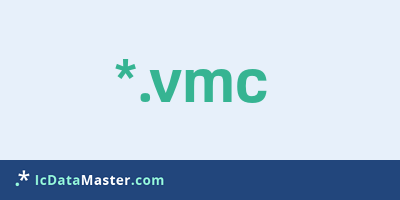
The file extension VMC is used for configuration files of the emulation software Windows Virtual PC. Windows Virtual PC lets you set up Windows 7 virtual machines (VMs) running Windows XP or 98, for example.
More info
VMC files include settings in an XML-based format. The settings include, but are not limited to, the name of the VM, the amount of memory the VM will use, and the location of the disk file (extension vhd) where the operating system is installed.
Usually the VMC files with the vhd file (Virtual Hard Drive) are in the same folder. Windows Virtual PC is the successor of Virtual PC 2007 and is only available for Windows 7. However, Virtual PC 2007 also uses VMC files for configurations that may not be compatible.
Windows Virtual PC can create shortcuts (file extension vmcx) that point to a specific VMC file. Double-click on a vmcx file to start Windows Virtual PC directly with an assigned configuration. The emulation software VMWare can import a Virtual PC VM via the VMC file and convert it into a VMWare own format.
VMC files are also used by Virtual Server.
Programs which can open a VMC file
VMC files include settings in an XML-based format. The settings include, but are not limited to, the name of the VM, the amount of memory the VM will use, and the location of the disk file (extension vhd) where the operating system is installed.
Usually the VMC files with the vhd file (Virtual Hard Drive) are in the same folder. Windows Virtual PC is the successor of Virtual PC 2007 and is only available for Windows 7. However, Virtual PC 2007 also uses VMC files for configurations that may not be compatible.
Windows Virtual PC can create shortcuts (file extension vmcx) that point to a specific VMC file. Double-click on a vmcx file to start Windows Virtual PC directly with an assigned configuration. The emulation software VMWare can import a Virtual PC VM via the VMC file and convert it into a VMWare own format.
VMC files are also used by Virtual Server.
Programs which can open a VMC file
How to open file with VMC extension?
Install Microsoft Virtual Server or other program from the list
Most often resolving problems with opening VMC files is very simple. Just install an appropriate program that supports such files. All of the listed programs support VMC files, but may vary in offered function and purpose. Some programs may be capable only of viewing contents of VMC files or offer file conversion options, but may not be capable of editing such files.
Set Microsoft Virtual Server as the default program for opening VMC files
It is possible that although a compatible program has been installed on user’s system, it is not used by the system to open it. This may happen because no default application was associated with this type of files. To associate VMC files with given application, select "Open with" from drop-down menu (accessed by right-clicking on the file). Then select from the list the program or application you want to be used to open this type of file. If the Microsoft Virtual Server applications is not on the list, select "Browse" option in order to manually locate the directory where Microsoft Virtual Server has been installed.
Check the section that lists most common problems with VMC files
Sometimes problems with opening VMC files may not lie with the application itself, but can arise due to other causes, such as:
- File data is corrupted
- VMC files has been not been completely download from the internet (only a part of the data has been downloaded)
- Currently used user account hasn’t been granted necessary privileges to open VMC files (should that be the case, please contact your system administrator or IT specialist)
- VMC file was being copied from a corrupted storage device and is incomplete or data is corrupted. (Copying files from unknown or untrusted sources should be conducted with great care as such files may contain malicious software, which can damage your system)









