Open TS files
-
Full nameMPEG-TV Recorded Format
-
DeveloperN/A
-
Popularity
What is TS file?
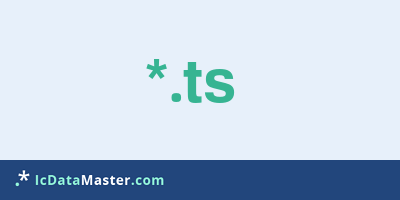
A TS file contains a transport stream for video and audio. The video data may be in MPEG-2 format or H.264 (HDTV) format. The audio data is usually encoded in MPEG2 audio or AC-3 format, whereby a transport stream can also have several audio tracks (eg for different languages). In addition, a transport stream can also contain data, eg for encryption.
More info
Unlike the Program Stream (PS) found on regular video DVDs in the vob files, the Transport Stream can be streamed. The current includes an error correction, which nevertheless ensures a continuous transmission current with poor transmission quality. Therefore, it is mainly used for digital television.
To be able to play an MPEG-.Ts file on a normal DVD player, it must first be converted to a normal MPEG file (eg With HDTVtoMPEG2). The TS format can be played on the PC (eg KMP, VLC or Windows Media Player), but should only be considered as a transitional format.
For further processing of a TS file (including HD), all newer versions of the popular video editing programs (Pinnacle, Cyberlink, Corel) and TS-Doctor are able. There are also a number of freeware programs such as StaxRip, MeGui or Mediacoder but some have problems with HD material.
Programs which can open a TS file
Unlike the Program Stream (PS) found on regular video DVDs in the vob files, the Transport Stream can be streamed. The current includes an error correction, which nevertheless ensures a continuous transmission current with poor transmission quality. Therefore, it is mainly used for digital television.
To be able to play an MPEG-.Ts file on a normal DVD player, it must first be converted to a normal MPEG file (eg With HDTVtoMPEG2). The TS format can be played on the PC (eg KMP, VLC or Windows Media Player), but should only be considered as a transitional format.
For further processing of a TS file (including HD), all newer versions of the popular video editing programs (Pinnacle, Cyberlink, Corel) and TS-Doctor are able. There are also a number of freeware programs such as StaxRip, MeGui or Mediacoder but some have problems with HD material.
Programs which can open a TS file
How to open file with TS extension?
Install Roxio Popcorn or other program from the list
Most often resolving problems with opening TS files is very simple. Just install an appropriate program that supports such files. All of the listed programs support TS files, but may vary in offered function and purpose. Some programs may be capable only of viewing contents of TS files or offer file conversion options, but may not be capable of editing such files.
Set Roxio Popcorn as the default program for opening TS files
It is possible that although a compatible program has been installed on user’s system, it is not used by the system to open it. This may happen because no default application was associated with this type of files. To associate TS files with given application, select "Open with" from drop-down menu (accessed by right-clicking on the file). Then select from the list the program or application you want to be used to open this type of file. If the Roxio Popcorn applications is not on the list, select "Browse" option in order to manually locate the directory where Roxio Popcorn has been installed.
Check the section that lists most common problems with TS files
Sometimes problems with opening TS files may not lie with the application itself, but can arise due to other causes, such as:
- File data is corrupted
- TS files has been not been completely download from the internet (only a part of the data has been downloaded)
- Currently used user account hasn’t been granted necessary privileges to open TS files (should that be the case, please contact your system administrator or IT specialist)
- TS file was being copied from a corrupted storage device and is incomplete or data is corrupted. (Copying files from unknown or untrusted sources should be conducted with great care as such files may contain malicious software, which can damage your system)
















