Open SCP files
-
Full nameColoRix Bitmap Image
-
DeveloperRIX Softworks
-
Popularity
What is SCP file?
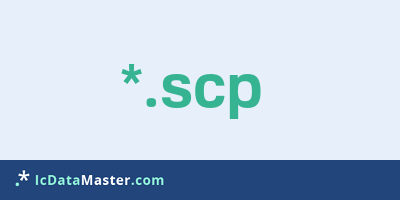
The file extension SCP marks script collections of the audio editing Audition. Scripts can be used to copy various editing actions, such as data, or assign an effect or filter, and then re-execute them with a button.
More info
Similar to macros, Audition stores the mouse actions as well as the set parameters and, if necessary, executes them in the same order. Scripts can be stored in script collections, which are stored as SCP files.
Please note that the script function seems to be available only until Audition 3.0.
Programs which can open a SCP file
Similar to macros, Audition stores the mouse actions as well as the set parameters and, if necessary, executes them in the same order. Scripts can be stored in script collections, which are stored as SCP files.
Please note that the script function seems to be available only until Audition 3.0.
Programs which can open a SCP file
How to open file with SCP extension?
Install XnView or other program from the list
Most often resolving problems with opening SCP files is very simple. Just install an appropriate program that supports such files. All of the listed programs support SCP files, but may vary in offered function and purpose. Some programs may be capable only of viewing contents of SCP files or offer file conversion options, but may not be capable of editing such files.
Set XnView as the default program for opening SCP files
It is possible that although a compatible program has been installed on user’s system, it is not used by the system to open it. This may happen because no default application was associated with this type of files. To associate SCP files with given application, select "Open with" from drop-down menu (accessed by right-clicking on the file). Then select from the list the program or application you want to be used to open this type of file. If the XnView applications is not on the list, select "Browse" option in order to manually locate the directory where XnView has been installed.
Check the section that lists most common problems with SCP files
Sometimes problems with opening SCP files may not lie with the application itself, but can arise due to other causes, such as:
- File data is corrupted
- SCP files has been not been completely download from the internet (only a part of the data has been downloaded)
- Currently used user account hasn’t been granted necessary privileges to open SCP files (should that be the case, please contact your system administrator or IT specialist)
- SCP file was being copied from a corrupted storage device and is incomplete or data is corrupted. (Copying files from unknown or untrusted sources should be conducted with great care as such files may contain malicious software, which can damage your system)




