Open RPLN files
-
Full nameAdobe InDesign Required Function Library
-
DeveloperAdobe Systems Incorporated
What is RPLN file?
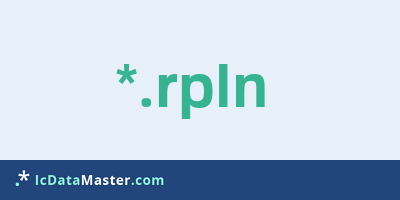
With the file extension RPLN so-called required plug-ins, ie required plug-ins or add-on modules of the DTP (Desktop Publishing) solution Adobe InDesign are marked. With InDesign, for example, you can create print templates and layouts for print products such as flyers, catalogs or brochures.
More info
These are modules that provide the standard features of InDesign. If you get the error message that an add-on module or an RPLN file is missing when loading an InDesign document (ending indd), this often means that the file was saved with a higher InDesign version. The only remedy here is to update to the correct version or to save the file again as an inx file.
Programs which can open a RPLN file
 Windows
Windows
These are modules that provide the standard features of InDesign. If you get the error message that an add-on module or an RPLN file is missing when loading an InDesign document (ending indd), this often means that the file was saved with a higher InDesign version. The only remedy here is to update to the correct version or to save the file again as an inx file.
Programs which can open a RPLN file
 Windows
Windows
How to open file with RPLN extension?
Install Adobe InDesign or other program from the list
Most often resolving problems with opening RPLN files is very simple. Just install an appropriate program that supports such files. All of the listed programs support RPLN files, but may vary in offered function and purpose. Some programs may be capable only of viewing contents of RPLN files or offer file conversion options, but may not be capable of editing such files.
Set Adobe InDesign as the default program for opening RPLN files
It is possible that although a compatible program has been installed on user’s system, it is not used by the system to open it. This may happen because no default application was associated with this type of files. To associate RPLN files with given application, select "Open with" from drop-down menu (accessed by right-clicking on the file). Then select from the list the program or application you want to be used to open this type of file. If the Adobe InDesign applications is not on the list, select "Browse" option in order to manually locate the directory where Adobe InDesign has been installed.
Check the section that lists most common problems with RPLN files
Sometimes problems with opening RPLN files may not lie with the application itself, but can arise due to other causes, such as:
- File data is corrupted
- RPLN files has been not been completely download from the internet (only a part of the data has been downloaded)
- Currently used user account hasn’t been granted necessary privileges to open RPLN files (should that be the case, please contact your system administrator or IT specialist)
- RPLN file was being copied from a corrupted storage device and is incomplete or data is corrupted. (Copying files from unknown or untrusted sources should be conducted with great care as such files may contain malicious software, which can damage your system)

