Open P3R files
-
Full nameAdobe Photoshop Render Settings Preset Format
-
DeveloperAdobe Systems
-
Popularity
What is P3R file?
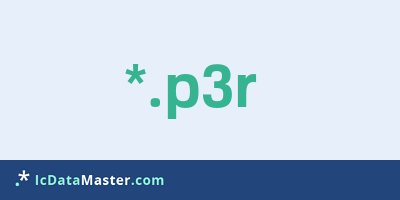
The file extension P3R is used for so-called render settings of the image editing software Adobe Photoshop. This determines how a 3D scene is rendered, ie calculated. This includes, among other things, the method used, for example raytracing or wireframe.
More info
The ability to work with 3D model data is only available in the extended version introduced since version CS3. Photoshop extended offers the possibility to import different 3D formats (eg 3DS Max) or to create them yourself.
If you create a 3D layer, you have access to the various 3D settings windows. '3D (Scene)' lets you load P3R files (or select the presets) and save them.
P3R files are usually placed under 'Preferences / Render Settings' in the main Photoshop folder. By default, various specifications are already installed. (eg line illustration, wireframe with shadow)
Programs which can open a P3R file
 Windows
Windows
 Mac OS
Mac OS
The ability to work with 3D model data is only available in the extended version introduced since version CS3. Photoshop extended offers the possibility to import different 3D formats (eg 3DS Max) or to create them yourself.
If you create a 3D layer, you have access to the various 3D settings windows. '3D (Scene)' lets you load P3R files (or select the presets) and save them.
P3R files are usually placed under 'Preferences / Render Settings' in the main Photoshop folder. By default, various specifications are already installed. (eg line illustration, wireframe with shadow)
Programs which can open a P3R file
 Windows
Windows
 Mac OS
Mac OS
How to open file with P3R extension?
Install Adobe Photoshop or other program from the list
Most often resolving problems with opening P3R files is very simple. Just install an appropriate program that supports such files. All of the listed programs support P3R files, but may vary in offered function and purpose. Some programs may be capable only of viewing contents of P3R files or offer file conversion options, but may not be capable of editing such files.
Set Adobe Photoshop as the default program for opening P3R files
It is possible that although a compatible program has been installed on user’s system, it is not used by the system to open it. This may happen because no default application was associated with this type of files. To associate P3R files with given application, select "Open with" from drop-down menu (accessed by right-clicking on the file). Then select from the list the program or application you want to be used to open this type of file. If the Adobe Photoshop applications is not on the list, select "Browse" option in order to manually locate the directory where Adobe Photoshop has been installed.
Check the section that lists most common problems with P3R files
Sometimes problems with opening P3R files may not lie with the application itself, but can arise due to other causes, such as:
- File data is corrupted
- P3R files has been not been completely download from the internet (only a part of the data has been downloaded)
- Currently used user account hasn’t been granted necessary privileges to open P3R files (should that be the case, please contact your system administrator or IT specialist)
- P3R file was being copied from a corrupted storage device and is incomplete or data is corrupted. (Copying files from unknown or untrusted sources should be conducted with great care as such files may contain malicious software, which can damage your system)

