Open MPEG files
-
Full nameMPEG Movie
-
DeveloperN/A
-
Popularity
What is MPEG file?
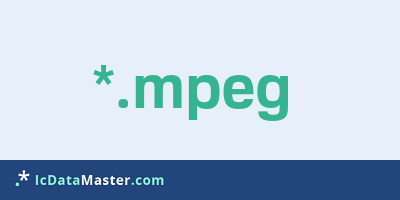
In most cases, this is an MPEG I encoded video and / or audio stream, but occasionally includes MPEG II encoded video.
More info
MPEG I, despite its relatively old age and only VHS-comparable quality thanks to its small file size and the moderate demands on the computer is still widely used.
MPEG files can contain both video and audio streams. Both are encoded in MPEG format. Video and audio streams can be available in a variety of resolutions and bit rates, ie quality levels.
Most players, software and hardware today support MPEG I and II formats.
Even most video editing programs are able to handle this format.
The MPEG I format is also used for VCDs. Because of its much higher quality, MPEG II is the format of choice for DVDs.
The MPEG standard covers more than MPEG I and II. Various lossy compression methods for video and audio data are combined in this standard.
Programs which can open a MPEG file
 Windows
Windows
-
 Windows Media Player
Windows Media Player
-
 QuickTime Player
QuickTime Player
-
 iTunes
iTunes
-
 Winamp
Winamp
-
 PowerDirector
PowerDirector
-
 PowerDVD
PowerDVD
-
 AviDemux
AviDemux
-
 jetAudio
jetAudio
-
 Portable VLC Media Player
Portable VLC Media Player
-
 KMPlayer
KMPlayer
-
 BS.Player
BS.Player
-
 Movavi VideoSuite Personal
Movavi VideoSuite Personal
-
 VirtualDub
VirtualDub
-
 ALLPlayer
ALLPlayer
-
 MPlayer
MPlayer
-
 VLC media player
VLC media player
-
 Free Studio
Free Studio
-
 Hamster Free Video Converter
Hamster Free Video Converter
-
 4Free Video Converter
4Free Video Converter
-
 MediaCoder
MediaCoder
-
 Any Video Converter FREE
Any Video Converter FREE
-
 ConvertXtoDVD
ConvertXtoDVD
-
 Freemake Video Converter
Freemake Video Converter
-
 AMV Video Convert Tool
AMV Video Convert Tool
-
 Movavi Video Converter Personal
Movavi Video Converter Personal
-
 Free Video Converter
Free Video Converter
-
 Sothink Movie DVD Maker
Sothink Movie DVD Maker
-
 ImTOO DPG Converter
ImTOO DPG Converter
-
 Xilisoft DVD Creator
Xilisoft DVD Creator
-
 Xilisoft Video Converter
Xilisoft Video Converter
-
 iPhone Video Converter
iPhone Video Converter
-
 PSP Movie Converter
PSP Movie Converter
-
 Zune Video Converter
Zune Video Converter
-
 Ultimate Video Converter
Ultimate Video Converter
-
 DVD Ripper+Video Converter Ultimate
DVD Ripper+Video Converter Ultimate
-
 Alldj Video Converter
Alldj Video Converter
-
 Apple TV Video Converter
Apple TV Video Converter
-
 Microsoft Expression Encoder
Microsoft Expression Encoder
-
 WinX Video Converter
WinX Video Converter
-
 iPad Video Converter Factory Pro
iPad Video Converter Factory Pro
-
 DASHEncoder
DASHEncoder
 Linux
Linux
 Mac OS
Mac OS
 Android
Android
MPEG I, despite its relatively old age and only VHS-comparable quality thanks to its small file size and the moderate demands on the computer is still widely used.
MPEG files can contain both video and audio streams. Both are encoded in MPEG format. Video and audio streams can be available in a variety of resolutions and bit rates, ie quality levels.
Most players, software and hardware today support MPEG I and II formats.
Even most video editing programs are able to handle this format.
The MPEG I format is also used for VCDs. Because of its much higher quality, MPEG II is the format of choice for DVDs.
The MPEG standard covers more than MPEG I and II. Various lossy compression methods for video and audio data are combined in this standard.
Programs which can open a MPEG file
 Windows
Windows
-
 Windows Media Player
Windows Media Player
-
 QuickTime Player
QuickTime Player
-
 iTunes
iTunes
-
 Winamp
Winamp
-
 PowerDirector
PowerDirector
-
 PowerDVD
PowerDVD
-
 AviDemux
AviDemux
-
 jetAudio
jetAudio
-
 Portable VLC Media Player
Portable VLC Media Player
-
 KMPlayer
KMPlayer
-
 BS.Player
BS.Player
-
 Movavi VideoSuite Personal
Movavi VideoSuite Personal
-
 VirtualDub
VirtualDub
-
 ALLPlayer
ALLPlayer
-
 MPlayer
MPlayer
-
 VLC media player
VLC media player
-
 Free Studio
Free Studio
-
 Hamster Free Video Converter
Hamster Free Video Converter
-
 4Free Video Converter
4Free Video Converter
-
 MediaCoder
MediaCoder
-
 Any Video Converter FREE
Any Video Converter FREE
-
 ConvertXtoDVD
ConvertXtoDVD
-
 Freemake Video Converter
Freemake Video Converter
-
 AMV Video Convert Tool
AMV Video Convert Tool
-
 Movavi Video Converter Personal
Movavi Video Converter Personal
-
 Free Video Converter
Free Video Converter
-
 Sothink Movie DVD Maker
Sothink Movie DVD Maker
-
 ImTOO DPG Converter
ImTOO DPG Converter
-
 Xilisoft DVD Creator
Xilisoft DVD Creator
-
 Xilisoft Video Converter
Xilisoft Video Converter
-
 iPhone Video Converter
iPhone Video Converter
-
 PSP Movie Converter
PSP Movie Converter
-
 Zune Video Converter
Zune Video Converter
-
 Ultimate Video Converter
Ultimate Video Converter
-
 DVD Ripper+Video Converter Ultimate
DVD Ripper+Video Converter Ultimate
-
 Alldj Video Converter
Alldj Video Converter
-
 Apple TV Video Converter
Apple TV Video Converter
-
 Microsoft Expression Encoder
Microsoft Expression Encoder
-
 WinX Video Converter
WinX Video Converter
-
 iPad Video Converter Factory Pro
iPad Video Converter Factory Pro
-
 DASHEncoder
DASHEncoder
 Linux
Linux
 Mac OS
Mac OS
 Android
Android
How to open file with MPEG extension?
Install QuickTime Player or other program from the list
Most often resolving problems with opening MPEG files is very simple. Just install an appropriate program that supports such files. All of the listed programs support MPEG files, but may vary in offered function and purpose. Some programs may be capable only of viewing contents of MPEG files or offer file conversion options, but may not be capable of editing such files.
Set QuickTime Player as the default program for opening MPEG files
It is possible that although a compatible program has been installed on user’s system, it is not used by the system to open it. This may happen because no default application was associated with this type of files. To associate MPEG files with given application, select "Open with" from drop-down menu (accessed by right-clicking on the file). Then select from the list the program or application you want to be used to open this type of file. If the QuickTime Player applications is not on the list, select "Browse" option in order to manually locate the directory where QuickTime Player has been installed.










