Open MEF files
-
Full nameMamiya ZD MEF Image Format
-
DeveloperMamiya
-
Popularity
What is MEF file?
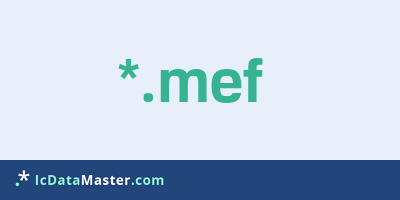
The MEF suffix indicates files containing raw image data generated by some models of Mamiya digital cameras.
More info
The MEF files contain the unprocessed or minimally processed raw data of the image sensor. Although these RAW (raw) data are larger than the JPEG files stored by the machine, they are more versatile.
These sometimes called "digital negative" raw data are excellent for post-processing such as the adjustment of the colors, correction of the exposure, suitable for Schrags or noise filter. They are indispensable for professional work or things like astrophotography.
In order to convert them into an RGB image format that can be commonly used, the data must be "developed". This means that processing steps such as interpolation and exposure as well as conversion to a format such as PNG, PSD, TIFF or JPEG must be performed.
However, there is no uniform raw data format. Every manufacturer has developed his own. These proprietary and often undocumented formats can only be processed by special software. They can contain different data, for example in different color depths, depending on the capabilities of the sensor as well as on the software integrated in the camera. Manufacturers change their RAW formats quite frequently, which means that the support from the programs often has to be adjusted. A support of the extension is not enough if the specific camera is not supported.
Most RAW files also contain metadata with information about the image and the recording conditions, sometimes in the EXIF or IPTC standard.
Adobe Photoshop and Photoshop Elements support a large number of cameras with the help of the free plug-in Adobe Camera RAW (ACR). Which, however, depends on the ACR version. Newer versions of ACR, however, can only be used by the latest versions of the main programs.
Programs which can open a MEF file
The MEF files contain the unprocessed or minimally processed raw data of the image sensor. Although these RAW (raw) data are larger than the JPEG files stored by the machine, they are more versatile.
These sometimes called "digital negative" raw data are excellent for post-processing such as the adjustment of the colors, correction of the exposure, suitable for Schrags or noise filter. They are indispensable for professional work or things like astrophotography.
In order to convert them into an RGB image format that can be commonly used, the data must be "developed". This means that processing steps such as interpolation and exposure as well as conversion to a format such as PNG, PSD, TIFF or JPEG must be performed.
However, there is no uniform raw data format. Every manufacturer has developed his own. These proprietary and often undocumented formats can only be processed by special software. They can contain different data, for example in different color depths, depending on the capabilities of the sensor as well as on the software integrated in the camera. Manufacturers change their RAW formats quite frequently, which means that the support from the programs often has to be adjusted. A support of the extension is not enough if the specific camera is not supported.
Most RAW files also contain metadata with information about the image and the recording conditions, sometimes in the EXIF or IPTC standard.
Adobe Photoshop and Photoshop Elements support a large number of cameras with the help of the free plug-in Adobe Camera RAW (ACR). Which, however, depends on the ACR version. Newer versions of ACR, however, can only be used by the latest versions of the main programs.
Programs which can open a MEF file
How to open file with MEF extension?
Install Adobe Photoshop Elements or other program from the list
Most often resolving problems with opening MEF files is very simple. Just install an appropriate program that supports such files. All of the listed programs support MEF files, but may vary in offered function and purpose. Some programs may be capable only of viewing contents of MEF files or offer file conversion options, but may not be capable of editing such files.
Set Adobe Photoshop Elements as the default program for opening MEF files
It is possible that although a compatible program has been installed on user’s system, it is not used by the system to open it. This may happen because no default application was associated with this type of files. To associate MEF files with given application, select "Open with" from drop-down menu (accessed by right-clicking on the file). Then select from the list the program or application you want to be used to open this type of file. If the Adobe Photoshop Elements applications is not on the list, select "Browse" option in order to manually locate the directory where Adobe Photoshop Elements has been installed.
Check the section that lists most common problems with MEF files
Sometimes problems with opening MEF files may not lie with the application itself, but can arise due to other causes, such as:
- File data is corrupted
- MEF files has been not been completely download from the internet (only a part of the data has been downloaded)
- Currently used user account hasn’t been granted necessary privileges to open MEF files (should that be the case, please contact your system administrator or IT specialist)
- MEF file was being copied from a corrupted storage device and is incomplete or data is corrupted. (Copying files from unknown or untrusted sources should be conducted with great care as such files may contain malicious software, which can damage your system)










