Open LNK files
-
Full nameWindows Shortcut Format
-
DeveloperMicrosoft
-
Popularity
What is LNK file?
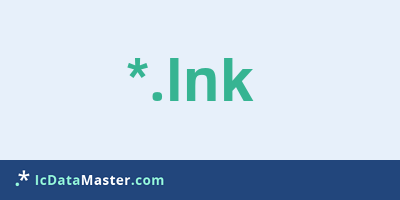
LNK is the abbreviation for link, ie connection, and represents a so-called link under the operating system Windows. The LNK file establishes a connection to another file or directory. Most commonly, such links are used for exe files, but it works with any other file type. If you double-click a link, for example to an exe file, it behaves as though you had double-clicked the exe file itself, it will be executed. When linking to a folder, this would open the folder.
More info
An LNK file contains information about the type of linked file, the location and name of the file, as well as the execution directory and the program that will open the file. LNK files usually use the pictogram (icon) of the target file, but you can also assign your own without touching the target file. With Windows default settings, links are generally identified by a small, curved arrow.
Right-click on a link -> Properties to view and modify the properties. A shortcut can be created in two different ways.
1. Right click where the link should be created and choose new-> linkage. In the following dialog you set the target file and the name of the link.
2. Find the desired target file, right-click it and hold down the mouse button while moving the arrow to where the link should appear and let go. In the following menu simply select "Create link here". Then you can rename this shortcut just like any other file.
Note that deleting a link does not cause the destination file to be deleted or even a program uninstalled.
Programs which can open a LNK file
An LNK file contains information about the type of linked file, the location and name of the file, as well as the execution directory and the program that will open the file. LNK files usually use the pictogram (icon) of the target file, but you can also assign your own without touching the target file. With Windows default settings, links are generally identified by a small, curved arrow.
Right-click on a link -> Properties to view and modify the properties. A shortcut can be created in two different ways.
1. Right click where the link should be created and choose new-> linkage. In the following dialog you set the target file and the name of the link.
2. Find the desired target file, right-click it and hold down the mouse button while moving the arrow to where the link should appear and let go. In the following menu simply select "Create link here". Then you can rename this shortcut just like any other file.
Note that deleting a link does not cause the destination file to be deleted or even a program uninstalled.
Programs which can open a LNK file
How to open file with LNK extension?
Install Parallels Desktop or other program from the list
Most often resolving problems with opening LNK files is very simple. Just install an appropriate program that supports such files. All of the listed programs support LNK files, but may vary in offered function and purpose. Some programs may be capable only of viewing contents of LNK files or offer file conversion options, but may not be capable of editing such files.
Set Parallels Desktop as the default program for opening LNK files
It is possible that although a compatible program has been installed on user’s system, it is not used by the system to open it. This may happen because no default application was associated with this type of files. To associate LNK files with given application, select "Open with" from drop-down menu (accessed by right-clicking on the file). Then select from the list the program or application you want to be used to open this type of file. If the Parallels Desktop applications is not on the list, select "Browse" option in order to manually locate the directory where Parallels Desktop has been installed.
Check the section that lists most common problems with LNK files
Sometimes problems with opening LNK files may not lie with the application itself, but can arise due to other causes, such as:
- File data is corrupted
- LNK files has been not been completely download from the internet (only a part of the data has been downloaded)
- Currently used user account hasn’t been granted necessary privileges to open LNK files (should that be the case, please contact your system administrator or IT specialist)
- LNK file was being copied from a corrupted storage device and is incomplete or data is corrupted. (Copying files from unknown or untrusted sources should be conducted with great care as such files may contain malicious software, which can damage your system)






