Open JPE files
-
Full nameJPEG Bitmap Image Format
-
DeveloperJoint Photographic Experts Group
-
Popularity
What is JPE file?
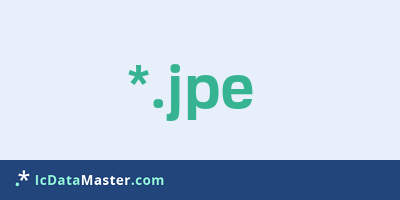
A JPE file contains bitmap image data in JPEG format. This format is produced by most digital cameras and is the most widely used format for pictures on the Internet. Jpe files are much smaller than comparable image formats. This is achieved through the use of lossy compression. As the compression rate increases, these losses become visible and are noticeable by image noise and blocks in the image. With low compression, also referred to as high quality, these losses are barely noticeable despite the significantly smaller file size.
More info
JPE files can not contain transparency information. They are also not suitable for further image processing, since the losses of image information when repeatedly storing an image add up. This means that even when using a quality of 100% and thus the least compression, the noise in the image increases with each saving.
The JPEG format is not suitable for line art and rasterized images, such as newspaper images. Here the losses due to the compression are immediately obvious.
JPE files can also contain so-called metadata. These are usually stored by digital cameras. You can include a lot of information about the picture. From the camera's data, exposure time and aperture, to the GPS location information of the location where the photo was taken.
JPEG data is also included in files with the extensions jpg, jfif, jif and jpeg. If the extension of the file is not recognized directly, it can also be changed to one of the others.
Every current operating system today contains an image viewer that can display JPE files. There are also a large number of free or commercial programs.
Programs which can open a JPE file
JPE files can not contain transparency information. They are also not suitable for further image processing, since the losses of image information when repeatedly storing an image add up. This means that even when using a quality of 100% and thus the least compression, the noise in the image increases with each saving.
The JPEG format is not suitable for line art and rasterized images, such as newspaper images. Here the losses due to the compression are immediately obvious.
JPE files can also contain so-called metadata. These are usually stored by digital cameras. You can include a lot of information about the picture. From the camera's data, exposure time and aperture, to the GPS location information of the location where the photo was taken.
JPEG data is also included in files with the extensions jpg, jfif, jif and jpeg. If the extension of the file is not recognized directly, it can also be changed to one of the others.
Every current operating system today contains an image viewer that can display JPE files. There are also a large number of free or commercial programs.
Programs which can open a JPE file
How to open file with JPE extension?
Install Adobe Photoshop or other program from the list
Most often resolving problems with opening JPE files is very simple. Just install an appropriate program that supports such files. All of the listed programs support JPE files, but may vary in offered function and purpose. Some programs may be capable only of viewing contents of JPE files or offer file conversion options, but may not be capable of editing such files.
Set Adobe Photoshop as the default program for opening JPE files
It is possible that although a compatible program has been installed on user’s system, it is not used by the system to open it. This may happen because no default application was associated with this type of files. To associate JPE files with given application, select "Open with" from drop-down menu (accessed by right-clicking on the file). Then select from the list the program or application you want to be used to open this type of file. If the Adobe Photoshop applications is not on the list, select "Browse" option in order to manually locate the directory where Adobe Photoshop has been installed.
Check the section that lists most common problems with JPE files
Sometimes problems with opening JPE files may not lie with the application itself, but can arise due to other causes, such as:
- File data is corrupted
- JPE files has been not been completely download from the internet (only a part of the data has been downloaded)
- Currently used user account hasn’t been granted necessary privileges to open JPE files (should that be the case, please contact your system administrator or IT specialist)
- JPE file was being copied from a corrupted storage device and is incomplete or data is corrupted. (Copying files from unknown or untrusted sources should be conducted with great care as such files may contain malicious software, which can damage your system)







