Open INX files
-
Full nameAdobe InDesign Interchange File Format
-
DeveloperAdobe Systems
-
Popularity
What is INX file?
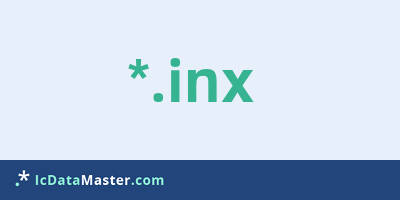
With the file extension INX documents of the DTP (Desktop Publishing) solution InDesign are marked in the so-called InDesign Interchange Format. With InDesign, for example, you can create print templates and layouts for print products such as flyers, catalogs or brochures.
More info
INX files are documents (ending indd), which were saved via the export function of InDesign via 'File -> Export'. Inx is an XML-based format that can contain all the document elements of an InDesign document, such as pages, page content, borders, and colors.
The INX format is designed for sharing between different InDesign versions so that CS2 version can create compatible files for the CS version. Unfortunately, you can only save compatible documents for the previous version so that InDesign CS4 INX files do not work in InDesign CS2.
Tip:
To make CS4 files compatible with CS2, you can try opening the INX file in a text editor and the line
<? Aid style = "33" type = "document" DOMVersion = "6.0" readerVersion = "5.0" featureSet = "257" product = "6.0 (352)"?>
by
<? Aid style = "33" type = "document" DOMVersion = "5.0" readerVersion = "4.0" featureSet = "257" product = "5.0 (662)"?>
to replace.
Meanwhile, Adobe has replaced the INX format in the current CS5 / 5.5 version with the IDML InDesign markup format, which produces compatible files for version CS4. It should be noted that, of course, in a indd file used, newly introduced functionalities are not transferred to the INX file.
Programs which can open a INX file
 Windows
Windows
INX files are documents (ending indd), which were saved via the export function of InDesign via 'File -> Export'. Inx is an XML-based format that can contain all the document elements of an InDesign document, such as pages, page content, borders, and colors.
The INX format is designed for sharing between different InDesign versions so that CS2 version can create compatible files for the CS version. Unfortunately, you can only save compatible documents for the previous version so that InDesign CS4 INX files do not work in InDesign CS2.
Tip:
To make CS4 files compatible with CS2, you can try opening the INX file in a text editor and the line
<? Aid style = "33" type = "document" DOMVersion = "6.0" readerVersion = "5.0" featureSet = "257" product = "6.0 (352)"?>
by
<? Aid style = "33" type = "document" DOMVersion = "5.0" readerVersion = "4.0" featureSet = "257" product = "5.0 (662)"?>
to replace.
Meanwhile, Adobe has replaced the INX format in the current CS5 / 5.5 version with the IDML InDesign markup format, which produces compatible files for version CS4. It should be noted that, of course, in a indd file used, newly introduced functionalities are not transferred to the INX file.
Programs which can open a INX file
 Windows
Windows
How to open file with INX extension?
Install Adobe Creative Suite or other program from the list
Most often resolving problems with opening INX files is very simple. Just install an appropriate program that supports such files. All of the listed programs support INX files, but may vary in offered function and purpose. Some programs may be capable only of viewing contents of INX files or offer file conversion options, but may not be capable of editing such files.
Set Adobe Creative Suite as the default program for opening INX files
It is possible that although a compatible program has been installed on user’s system, it is not used by the system to open it. This may happen because no default application was associated with this type of files. To associate INX files with given application, select "Open with" from drop-down menu (accessed by right-clicking on the file). Then select from the list the program or application you want to be used to open this type of file. If the Adobe Creative Suite applications is not on the list, select "Browse" option in order to manually locate the directory where Adobe Creative Suite has been installed.
Check the section that lists most common problems with INX files
Sometimes problems with opening INX files may not lie with the application itself, but can arise due to other causes, such as:
- File data is corrupted
- INX files has been not been completely download from the internet (only a part of the data has been downloaded)
- Currently used user account hasn’t been granted necessary privileges to open INX files (should that be the case, please contact your system administrator or IT specialist)
- INX file was being copied from a corrupted storage device and is incomplete or data is corrupted. (Copying files from unknown or untrusted sources should be conducted with great care as such files may contain malicious software, which can damage your system)

