Open INI files
-
Full nameText Configuration Format
-
DeveloperN/A
-
Popularity
What is INI file?
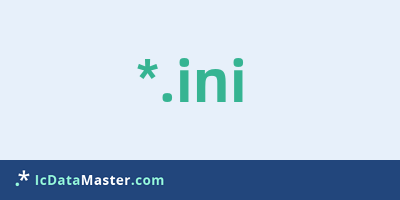
An INI file is a so-called initialization file that contains program settings such as server addresses for updates, hardware to-do lists, window position or program-relevant variables. In addition to application programs and games, Windows also uses INI files, such as the Desktop.Ini.
More info
The INI files have been around since early Windows days and are still used today due to their simple structure and easy interpretability. As a rule, however, such settings are now stored in the Windows registry.
INI files are stored as text files and can therefore be read and changed in any text editor. In general, INI files can not be opened by the user in a program, but have to be located in the Windows directory or in the predefined directory of the corresponding program or game and are loaded automatically.
It is usually not possible to use the contents of an INI file to conclude the associated program. In addition, INI files are not compatible with each other, as each program expects different entries (eg variables).
Programs which can open a INI file
 Linux
Linux
 Mac OS
Mac OS
The INI files have been around since early Windows days and are still used today due to their simple structure and easy interpretability. As a rule, however, such settings are now stored in the Windows registry.
INI files are stored as text files and can therefore be read and changed in any text editor. In general, INI files can not be opened by the user in a program, but have to be located in the Windows directory or in the predefined directory of the corresponding program or game and are loaded automatically.
It is usually not possible to use the contents of an INI file to conclude the associated program. In addition, INI files are not compatible with each other, as each program expects different entries (eg variables).
Programs which can open a INI file
 Linux
Linux
 Mac OS
Mac OS
How to open file with INI extension?
Install Parallels Desktop or other program from the list
Most often resolving problems with opening INI files is very simple. Just install an appropriate program that supports such files. All of the listed programs support INI files, but may vary in offered function and purpose. Some programs may be capable only of viewing contents of INI files or offer file conversion options, but may not be capable of editing such files.
Set Parallels Desktop as the default program for opening INI files
It is possible that although a compatible program has been installed on user’s system, it is not used by the system to open it. This may happen because no default application was associated with this type of files. To associate INI files with given application, select "Open with" from drop-down menu (accessed by right-clicking on the file). Then select from the list the program or application you want to be used to open this type of file. If the Parallels Desktop applications is not on the list, select "Browse" option in order to manually locate the directory where Parallels Desktop has been installed.
Check the section that lists most common problems with INI files
Sometimes problems with opening INI files may not lie with the application itself, but can arise due to other causes, such as:
- File data is corrupted
- INI files has been not been completely download from the internet (only a part of the data has been downloaded)
- Currently used user account hasn’t been granted necessary privileges to open INI files (should that be the case, please contact your system administrator or IT specialist)
- INI file was being copied from a corrupted storage device and is incomplete or data is corrupted. (Copying files from unknown or untrusted sources should be conducted with great care as such files may contain malicious software, which can damage your system)






