Open EXE files
-
Full namePortableApps.com Format
-
DeveloperMicrosoft
-
Popularity
What is EXE file?
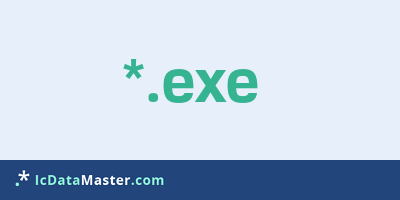
A file with the extension .exe is an executable file. The ending derived from the English word for "execute" has been around since MS-DOS. Under MS-DOS these operating system EXE files were 16 bit files. Today, EXE files are almost exclusively found on Windows systems. In addition to 32-bit, there are now also 64-bit files, which of course can only be run with a 64-bit operating system.
More info
As a Windows user everyone has to do directly or indirectly with EXE files. Almost every application is started by such an EXE file (with the usual double-click) or indirectly via a shortcut that then points to an EXE file.
EXE files can work as individual files, but most applications come with a wealth of additional files like dlls used by the EXE file.
Even if today almost every application has its own user interface, there are also EXE files without such. These so-called console applications are not properly started with a normal start by double-clicking because they expect parameters. In order to make this possible, one needs the command line, which one can start under Windows with the cmd.exe.
Exe files, because they are executable, can also be dangerous to the computer because they can contain malware. Therefore, it is advisable to exercise caution and to perform a virus scan, especially for programs downloaded from unknown sources on the Internet.
Most auxiliary files (such as dlls) required by an EXE file are provided by default to Windows. However, there are now many so-called .NET applications that require the .NET Framework. It should be noted that there are now version 4, but only almost 100% backward compatible. If the required framework is not installed, you will get an error message when attempting to start such an EXE file.
Furthermore, EXE files can also be self-extracting archives, for example from Winrar, which then unpack themselves by double-clicking. Although EXE files are only executable under Windows, the extension EXE under Linux is also used by the Dataflex cross-platform programming system. Executable in the true sense, these files are, of course, only under Windows or using emulators such as Wine.
Programs which can open a EXE file
As a Windows user everyone has to do directly or indirectly with EXE files. Almost every application is started by such an EXE file (with the usual double-click) or indirectly via a shortcut that then points to an EXE file.
EXE files can work as individual files, but most applications come with a wealth of additional files like dlls used by the EXE file.
Even if today almost every application has its own user interface, there are also EXE files without such. These so-called console applications are not properly started with a normal start by double-clicking because they expect parameters. In order to make this possible, one needs the command line, which one can start under Windows with the cmd.exe.
Exe files, because they are executable, can also be dangerous to the computer because they can contain malware. Therefore, it is advisable to exercise caution and to perform a virus scan, especially for programs downloaded from unknown sources on the Internet.
Most auxiliary files (such as dlls) required by an EXE file are provided by default to Windows. However, there are now many so-called .NET applications that require the .NET Framework. It should be noted that there are now version 4, but only almost 100% backward compatible. If the required framework is not installed, you will get an error message when attempting to start such an EXE file.
Furthermore, EXE files can also be self-extracting archives, for example from Winrar, which then unpack themselves by double-clicking. Although EXE files are only executable under Windows, the extension EXE under Linux is also used by the Dataflex cross-platform programming system. Executable in the true sense, these files are, of course, only under Windows or using emulators such as Wine.
Programs which can open a EXE file
How to open file with EXE extension?
Install Parallels Desktop or other program from the list
Most often resolving problems with opening EXE files is very simple. Just install an appropriate program that supports such files. All of the listed programs support EXE files, but may vary in offered function and purpose. Some programs may be capable only of viewing contents of EXE files or offer file conversion options, but may not be capable of editing such files.
Set Parallels Desktop as the default program for opening EXE files
It is possible that although a compatible program has been installed on user’s system, it is not used by the system to open it. This may happen because no default application was associated with this type of files. To associate EXE files with given application, select "Open with" from drop-down menu (accessed by right-clicking on the file). Then select from the list the program or application you want to be used to open this type of file. If the Parallels Desktop applications is not on the list, select "Browse" option in order to manually locate the directory where Parallels Desktop has been installed.
Check the section that lists most common problems with EXE files
Sometimes problems with opening EXE files may not lie with the application itself, but can arise due to other causes, such as:
- File data is corrupted
- EXE files has been not been completely download from the internet (only a part of the data has been downloaded)
- Currently used user account hasn’t been granted necessary privileges to open EXE files (should that be the case, please contact your system administrator or IT specialist)
- EXE file was being copied from a corrupted storage device and is incomplete or data is corrupted. (Copying files from unknown or untrusted sources should be conducted with great care as such files may contain malicious software, which can damage your system)












