Open DXF files
-
Full nameAutoCAD DXF Drawing Exchange Format
-
DeveloperAutodesk
-
Popularity
What is DXF file?
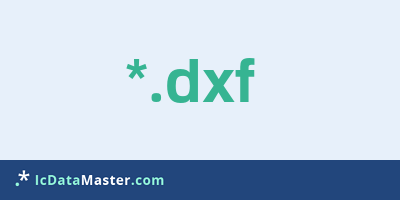
DXF stands for Drawing Exchange Format File and is an exchange format for CAD data. This format, developed by Autodesk, was introduced with the AutoCAD CAD program. DXF is in principle quite simple in structure, also open-source and quite well documented. Therefore, DXF is still a widely used data format for cross-platform data exchange.
More info
Unfortunately, with almost every new version of Autocad, Autodesk is also changing the DXF format. Therefore, it may happen that with a third-party software or a converter newer DXF files can not easily process and must wait for an adjustment of the software.
In addition to 2D data such as lines, circles or splines, DXF files can also contain 3D data. Since AutoCAD Version 10, AutoCAD supports not only the old ASCII but also a binary version of the DXF format. Unfortunately, newer, more complex object types introduced in AutoCAD were no longer or only partially documented. This hinders the support of the DXF format in other CAD programs.
In addition to many CAD and drawing programs, some 3D applications can also handle DXF files. It should be noted that many programs can only load DXF files up to a certain, often unknown, version number.
Programs which can open a DXF file
 Windows
Windows
-
 AutoCAD
AutoCAD
-
 TurboCAD
TurboCAD
-
 DWGSee
DWGSee
-
 CorelCAD
CorelCAD
-
 Adobe Illustrator
Adobe Illustrator
-
 DrawPlus
DrawPlus
-
 ABViewer
ABViewer
-
 DWG DXF Sharp Viewer
DWG DXF Sharp Viewer
-
 Pro/Engineer
Pro/Engineer
-
 Corel Presentations
Corel Presentations
-
 Autodesk Inventor
Autodesk Inventor
-
 SolidWorks
SolidWorks
-
 Solid Edge
Solid Edge
-
 Blender
Blender
-
 NX
NX
-
 DXwin
DXwin
-
 Creo Parametric
Creo Parametric
-
 CIRDCAD
CIRDCAD
-
 CARTOMAP CAD
CARTOMAP CAD
-
 PRO Landscape
PRO Landscape
-
 XnView
XnView
-
 eDrawings Viewer
eDrawings Viewer
-
 VariCAD Viewer
VariCAD Viewer
-
 Free DWG Viewer
Free DWG Viewer
-
 MapViewer
MapViewer
-
 Any DWF to DWG Converter
Any DWF to DWG Converter
-
 CadStd
CadStd
-
 Total GIS Converter
Total GIS Converter
-
 Any PDF to DWG Converter
Any PDF to DWG Converter
-
 Xmap
Xmap
 Android
Android
Unfortunately, with almost every new version of Autocad, Autodesk is also changing the DXF format. Therefore, it may happen that with a third-party software or a converter newer DXF files can not easily process and must wait for an adjustment of the software.
In addition to 2D data such as lines, circles or splines, DXF files can also contain 3D data. Since AutoCAD Version 10, AutoCAD supports not only the old ASCII but also a binary version of the DXF format. Unfortunately, newer, more complex object types introduced in AutoCAD were no longer or only partially documented. This hinders the support of the DXF format in other CAD programs.
In addition to many CAD and drawing programs, some 3D applications can also handle DXF files. It should be noted that many programs can only load DXF files up to a certain, often unknown, version number.
Programs which can open a DXF file
 Windows
Windows
-
 AutoCAD
AutoCAD
-
 TurboCAD
TurboCAD
-
 DWGSee
DWGSee
-
 CorelCAD
CorelCAD
-
 Adobe Illustrator
Adobe Illustrator
-
 DrawPlus
DrawPlus
-
 ABViewer
ABViewer
-
 DWG DXF Sharp Viewer
DWG DXF Sharp Viewer
-
 Pro/Engineer
Pro/Engineer
-
 Corel Presentations
Corel Presentations
-
 Autodesk Inventor
Autodesk Inventor
-
 SolidWorks
SolidWorks
-
 Solid Edge
Solid Edge
-
 Blender
Blender
-
 NX
NX
-
 DXwin
DXwin
-
 Creo Parametric
Creo Parametric
-
 CIRDCAD
CIRDCAD
-
 CARTOMAP CAD
CARTOMAP CAD
-
 PRO Landscape
PRO Landscape
-
 XnView
XnView
-
 eDrawings Viewer
eDrawings Viewer
-
 VariCAD Viewer
VariCAD Viewer
-
 Free DWG Viewer
Free DWG Viewer
-
 MapViewer
MapViewer
-
 Any DWF to DWG Converter
Any DWF to DWG Converter
-
 CadStd
CadStd
-
 Total GIS Converter
Total GIS Converter
-
 Any PDF to DWG Converter
Any PDF to DWG Converter
-
 Xmap
Xmap
 Android
Android
How to open file with DXF extension?
Install AutoCAD or other program from the list
Most often resolving problems with opening DXF files is very simple. Just install an appropriate program that supports such files. All of the listed programs support DXF files, but may vary in offered function and purpose. Some programs may be capable only of viewing contents of DXF files or offer file conversion options, but may not be capable of editing such files.
Set AutoCAD as the default program for opening DXF files
It is possible that although a compatible program has been installed on user’s system, it is not used by the system to open it. This may happen because no default application was associated with this type of files. To associate DXF files with given application, select "Open with" from drop-down menu (accessed by right-clicking on the file). Then select from the list the program or application you want to be used to open this type of file. If the AutoCAD applications is not on the list, select "Browse" option in order to manually locate the directory where AutoCAD has been installed.
Check the section that lists most common problems with DXF files
Sometimes problems with opening DXF files may not lie with the application itself, but can arise due to other causes, such as:
- File data is corrupted
- DXF files has been not been completely download from the internet (only a part of the data has been downloaded)
- Currently used user account hasn’t been granted necessary privileges to open DXF files (should that be the case, please contact your system administrator or IT specialist)
- DXF file was being copied from a corrupted storage device and is incomplete or data is corrupted. (Copying files from unknown or untrusted sources should be conducted with great care as such files may contain malicious software, which can damage your system)










