Open DMP files
-
Full nameMemory Dump, Screen Dump, Junk Files
-
DeveloperMicrosoft
-
Popularity
What is DMP file?
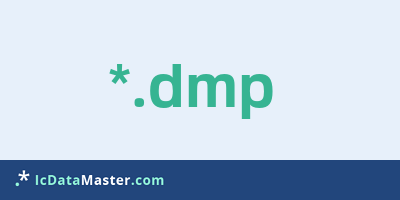
With the file extension DMP generally so-called Dumpfiles are marked. Dump is usually a copy of the memory contents of a device. The result of outputting this content to a file is called dullile.
More info
Dump files are usually generated by the operating system automatically after a system crash. These files can be analyzed to find the cause. Dmp is not a real format, but just a memory dump. Therefore, it is important to know who created the file if you want to analyze it.
In general, DMP files can be viewed in a hex editor and, depending on the type, with a developer tool. It should be noted, however, that DMP files can be very large depending on the size of the memory and many editors can not handle files of several GB size. Most DMP files are only interesting for developers.
DMP files are mostly generated by Windows or Visual Studio and may vary in size depending on the setting. In addition to the small memory dump (64 KB size), there is the Kernel Memory Dump and the complete memory dump, the size of which depends on the system's main memory size.
Depending on the type of system crash, often no DMP file is generated. If you look at a blue screen with a percentage below it will generate a DMP file. After several such crashes it is recommended to delete them again. This can be done either through the system cleanup or programs like Pirisoft CCleaner.
Programs which can open a DMP file
 Windows
Windows
Dump files are usually generated by the operating system automatically after a system crash. These files can be analyzed to find the cause. Dmp is not a real format, but just a memory dump. Therefore, it is important to know who created the file if you want to analyze it.
In general, DMP files can be viewed in a hex editor and, depending on the type, with a developer tool. It should be noted, however, that DMP files can be very large depending on the size of the memory and many editors can not handle files of several GB size. Most DMP files are only interesting for developers.
DMP files are mostly generated by Windows or Visual Studio and may vary in size depending on the setting. In addition to the small memory dump (64 KB size), there is the Kernel Memory Dump and the complete memory dump, the size of which depends on the system's main memory size.
Depending on the type of system crash, often no DMP file is generated. If you look at a blue screen with a percentage below it will generate a DMP file. After several such crashes it is recommended to delete them again. This can be done either through the system cleanup or programs like Pirisoft CCleaner.
Programs which can open a DMP file
 Windows
Windows
How to open file with DMP extension?
Install Windows Debug Tools or other program from the list
Most often resolving problems with opening DMP files is very simple. Just install an appropriate program that supports such files. All of the listed programs support DMP files, but may vary in offered function and purpose. Some programs may be capable only of viewing contents of DMP files or offer file conversion options, but may not be capable of editing such files.
Set Windows Debug Tools as the default program for opening DMP files
It is possible that although a compatible program has been installed on user’s system, it is not used by the system to open it. This may happen because no default application was associated with this type of files. To associate DMP files with given application, select "Open with" from drop-down menu (accessed by right-clicking on the file). Then select from the list the program or application you want to be used to open this type of file. If the Windows Debug Tools applications is not on the list, select "Browse" option in order to manually locate the directory where Windows Debug Tools has been installed.
Check the section that lists most common problems with DMP files
Sometimes problems with opening DMP files may not lie with the application itself, but can arise due to other causes, such as:
- File data is corrupted
- DMP files has been not been completely download from the internet (only a part of the data has been downloaded)
- Currently used user account hasn’t been granted necessary privileges to open DMP files (should that be the case, please contact your system administrator or IT specialist)
- DMP file was being copied from a corrupted storage device and is incomplete or data is corrupted. (Copying files from unknown or untrusted sources should be conducted with great care as such files may contain malicious software, which can damage your system)


