Open DMG files
-
Full nameApple Mac OS X Disk Image Format
-
DeveloperApple
-
Popularity
What is DMG file?
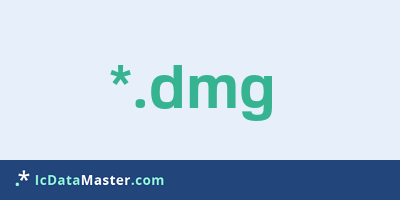
DMG files are so-called disk image files, so image files of media such as CDs and DVDs but also simple folders and are used exclusively on Mac OSX. Dmg files can be password protected and the data can also be compressed. They are therefore gladly used for important and sensitive data as well as for the distribution of software.
More info
Unlike opening an archive, opening a DMG file displays a new virtual drive in the Finder, which you can then access as a DVD or hard drive. In addition to individual image files, there are also split, so-called bundle images, which can consist of several files.
Since the DMG format is an Apple Mac specific format and a function of the operating system, there is no need for additional software to create and use DMG files. There are of course additional software that can read DMG files.
If a DMG file is to be used under Windows, it is possible to integrate these files as a virtual drive, for example, to extract the data with 7-zip or to convert it to another format (eg ISO) using a converter. An ISO file can then also be integrated, burned to an optical disk or "unzipped" with a program such as 7-Zip or Winrar.
However, it is not always guaranteed when extracting that every DMG file is understood, especially if the file is password protected.
Programs which can open a DMG file
 Windows
Windows
 Linux
Linux
Unlike opening an archive, opening a DMG file displays a new virtual drive in the Finder, which you can then access as a DVD or hard drive. In addition to individual image files, there are also split, so-called bundle images, which can consist of several files.
Since the DMG format is an Apple Mac specific format and a function of the operating system, there is no need for additional software to create and use DMG files. There are of course additional software that can read DMG files.
If a DMG file is to be used under Windows, it is possible to integrate these files as a virtual drive, for example, to extract the data with 7-zip or to convert it to another format (eg ISO) using a converter. An ISO file can then also be integrated, burned to an optical disk or "unzipped" with a program such as 7-Zip or Winrar.
However, it is not always guaranteed when extracting that every DMG file is understood, especially if the file is password protected.
Programs which can open a DMG file
 Windows
Windows
 Linux
Linux
How to open file with DMG extension?
Install Toast 11 or other program from the list
Most often resolving problems with opening DMG files is very simple. Just install an appropriate program that supports such files. All of the listed programs support DMG files, but may vary in offered function and purpose. Some programs may be capable only of viewing contents of DMG files or offer file conversion options, but may not be capable of editing such files.
Set Toast 11 as the default program for opening DMG files
It is possible that although a compatible program has been installed on user’s system, it is not used by the system to open it. This may happen because no default application was associated with this type of files. To associate DMG files with given application, select "Open with" from drop-down menu (accessed by right-clicking on the file). Then select from the list the program or application you want to be used to open this type of file. If the Toast 11 applications is not on the list, select "Browse" option in order to manually locate the directory where Toast 11 has been installed.
Check the section that lists most common problems with DMG files
Sometimes problems with opening DMG files may not lie with the application itself, but can arise due to other causes, such as:
- File data is corrupted
- DMG files has been not been completely download from the internet (only a part of the data has been downloaded)
- Currently used user account hasn’t been granted necessary privileges to open DMG files (should that be the case, please contact your system administrator or IT specialist)
- DMG file was being copied from a corrupted storage device and is incomplete or data is corrupted. (Copying files from unknown or untrusted sources should be conducted with great care as such files may contain malicious software, which can damage your system)







