Open CUR files
-
Full nameWindows Cursor Format
-
DeveloperN/A
-
Popularity
What is CUR file?
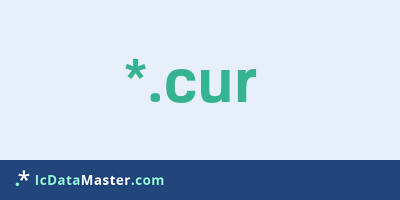
The file extension CUR marks so-called Microsoft Windows cursor resource files. A CUR file is a cursor image for the Windows mouse pointer. Mouse pointers such as the normal arrow, the double arrow when dragging window corners, or the hourglass are located in the Windows directory under cursor-stored CUR files, which are displayed at the mouse pointer at the corresponding time.
More info
The CUR format was introduced with Windows 3.11, in the later version of Windows but then partially replaced by the ani format, which allows animated and multicolored cursors. CUR files are still used in Windows 7, but the color wheel replacing the hourglass is used with ani files.
Directly under Windows CUR files can not be opened without a corresponding editor. In order to assign a CUR file to a specific mouse pointer state, you have to go to the control panel under Display on the mouse pointer properties. Under the tab Pointer you will find a whole series of ready-made topics that access different CUR files.
You can assign your own CUR files by selecting the appropriate state and clicking on Browse. (do not forget to save the new theme) Cur themes can also be part of a whole desktop theme.
To create CUR files yourself or to look at existing ones, there are various graphics programs, but also special editors.
Programs which can open a CUR file
The CUR format was introduced with Windows 3.11, in the later version of Windows but then partially replaced by the ani format, which allows animated and multicolored cursors. CUR files are still used in Windows 7, but the color wheel replacing the hourglass is used with ani files.
Directly under Windows CUR files can not be opened without a corresponding editor. In order to assign a CUR file to a specific mouse pointer state, you have to go to the control panel under Display on the mouse pointer properties. Under the tab Pointer you will find a whole series of ready-made topics that access different CUR files.
You can assign your own CUR files by selecting the appropriate state and clicking on Browse. (do not forget to save the new theme) Cur themes can also be part of a whole desktop theme.
To create CUR files yourself or to look at existing ones, there are various graphics programs, but also special editors.
Programs which can open a CUR file
How to open file with CUR extension?
Install Inkscape or other program from the list
Most often resolving problems with opening CUR files is very simple. Just install an appropriate program that supports such files. All of the listed programs support CUR files, but may vary in offered function and purpose. Some programs may be capable only of viewing contents of CUR files or offer file conversion options, but may not be capable of editing such files.
Set Inkscape as the default program for opening CUR files
It is possible that although a compatible program has been installed on user’s system, it is not used by the system to open it. This may happen because no default application was associated with this type of files. To associate CUR files with given application, select "Open with" from drop-down menu (accessed by right-clicking on the file). Then select from the list the program or application you want to be used to open this type of file. If the Inkscape applications is not on the list, select "Browse" option in order to manually locate the directory where Inkscape has been installed.
Check the section that lists most common problems with CUR files
Sometimes problems with opening CUR files may not lie with the application itself, but can arise due to other causes, such as:
- File data is corrupted
- CUR files has been not been completely download from the internet (only a part of the data has been downloaded)
- Currently used user account hasn’t been granted necessary privileges to open CUR files (should that be the case, please contact your system administrator or IT specialist)
- CUR file was being copied from a corrupted storage device and is incomplete or data is corrupted. (Copying files from unknown or untrusted sources should be conducted with great care as such files may contain malicious software, which can damage your system)











