Open COM files
-
Full nameCommand Executable Format
-
DeveloperMicrosoft
-
Popularity
What is COM file?
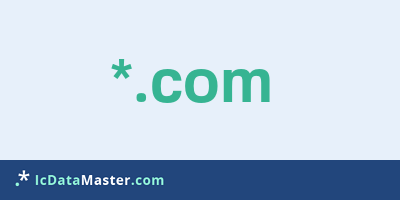
The extension COM identifies a command file, ie a executable file under MS-DOS.
More info
Although these files resemble exe files, they do not contain metadata and use a simpler syntax. They are formatted in the DOS-COM (Common Object Module), which loads a series of raw data to predefined locations. Often, these files are used to execute a series of commands. The COM extension tells the system that the file should be processed by the command interpreter command.Com.
Note: If a directory contains files of the same name, each with the extension COM, and exe has the COM file priority. So if a file is started without specifying the extension via the command line, the COM file is executed.
A special application of a COM file is the EICAR test. This test uses a file with fixed content, the string X5O! P% @ AP [4PZX54 (P ^) 7CC) 7} $ EICAR-STANDARD ANTIVIRUS TEST FILE! $ H + H * to test antivirus programs without one to use real malware.
Programs which can open a COM file
 Windows
Windows
 Mac OS
Mac OS
Although these files resemble exe files, they do not contain metadata and use a simpler syntax. They are formatted in the DOS-COM (Common Object Module), which loads a series of raw data to predefined locations. Often, these files are used to execute a series of commands. The COM extension tells the system that the file should be processed by the command interpreter command.Com.
Note: If a directory contains files of the same name, each with the extension COM, and exe has the COM file priority. So if a file is started without specifying the extension via the command line, the COM file is executed.
A special application of a COM file is the EICAR test. This test uses a file with fixed content, the string X5O! P% @ AP [4PZX54 (P ^) 7CC) 7} $ EICAR-STANDARD ANTIVIRUS TEST FILE! $ H + H * to test antivirus programs without one to use real malware.
Programs which can open a COM file
 Windows
Windows
 Mac OS
Mac OS
How to open file with COM extension?
Install Parallels Desktop or other program from the list
Most often resolving problems with opening COM files is very simple. Just install an appropriate program that supports such files. All of the listed programs support COM files, but may vary in offered function and purpose. Some programs may be capable only of viewing contents of COM files or offer file conversion options, but may not be capable of editing such files.
Set Parallels Desktop as the default program for opening COM files
It is possible that although a compatible program has been installed on user’s system, it is not used by the system to open it. This may happen because no default application was associated with this type of files. To associate COM files with given application, select "Open with" from drop-down menu (accessed by right-clicking on the file). Then select from the list the program or application you want to be used to open this type of file. If the Parallels Desktop applications is not on the list, select "Browse" option in order to manually locate the directory where Parallels Desktop has been installed.
Check the section that lists most common problems with COM files
Sometimes problems with opening COM files may not lie with the application itself, but can arise due to other causes, such as:
- File data is corrupted
- COM files has been not been completely download from the internet (only a part of the data has been downloaded)
- Currently used user account hasn’t been granted necessary privileges to open COM files (should that be the case, please contact your system administrator or IT specialist)
- COM file was being copied from a corrupted storage device and is incomplete or data is corrupted. (Copying files from unknown or untrusted sources should be conducted with great care as such files may contain malicious software, which can damage your system)


