Open BLG files
-
Full nameMicrosoft Windows Binary Performance Log Format
-
DeveloperMicrosoft
-
Popularity
What is BLG file?
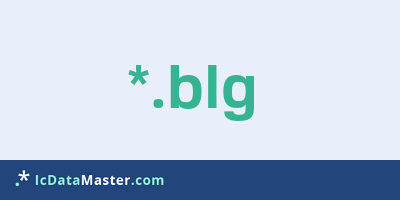
BLG files are so-called Windows Binary Performance Log Files, which are binary log files that are created during the performance monitoring of a Windows system with the Windows System Monitor. Blg files include data on resource utilization and performance, such as memory (RAM) usage, hard disk and CPU used by various programs over a period of time.
More info
BLG files are mainly used to analyze server and computer load to detect possible problems.
BLG files use a proprietary format, which can be converted to csv format with the command line relog. In addition, not all Windows versions use the same BLG format. Blg files can also be viewed with the performance monitoring of Windows. With Start -> Control Panel -> System and Security -> Administration -> Power Monitoring -> Power Monitoring (left) you get to the current power display. In the window to be opened with 'ctrl + L' you can find a log file in the tab 'Source'.
Programs which can open a BLG file
BLG files are mainly used to analyze server and computer load to detect possible problems.
BLG files use a proprietary format, which can be converted to csv format with the command line relog. In addition, not all Windows versions use the same BLG format. Blg files can also be viewed with the performance monitoring of Windows. With Start -> Control Panel -> System and Security -> Administration -> Power Monitoring -> Power Monitoring (left) you get to the current power display. In the window to be opened with 'ctrl + L' you can find a log file in the tab 'Source'.
Programs which can open a BLG file
How to open file with BLG extension?
Install Microsoft Performance Monitor or other program from the list
Most often resolving problems with opening BLG files is very simple. Just install an appropriate program that supports such files. All of the listed programs support BLG files, but may vary in offered function and purpose. Some programs may be capable only of viewing contents of BLG files or offer file conversion options, but may not be capable of editing such files.
Set Microsoft Performance Monitor as the default program for opening BLG files
It is possible that although a compatible program has been installed on user’s system, it is not used by the system to open it. This may happen because no default application was associated with this type of files. To associate BLG files with given application, select "Open with" from drop-down menu (accessed by right-clicking on the file). Then select from the list the program or application you want to be used to open this type of file. If the Microsoft Performance Monitor applications is not on the list, select "Browse" option in order to manually locate the directory where Microsoft Performance Monitor has been installed.
Check the section that lists most common problems with BLG files
Sometimes problems with opening BLG files may not lie with the application itself, but can arise due to other causes, such as:
- File data is corrupted
- BLG files has been not been completely download from the internet (only a part of the data has been downloaded)
- Currently used user account hasn’t been granted necessary privileges to open BLG files (should that be the case, please contact your system administrator or IT specialist)
- BLG file was being copied from a corrupted storage device and is incomplete or data is corrupted. (Copying files from unknown or untrusted sources should be conducted with great care as such files may contain malicious software, which can damage your system)




