Open BKF files
-
Full nameMicrosoft Backup Format
-
DeveloperMicrosoft
-
Popularity
What is BKF file?
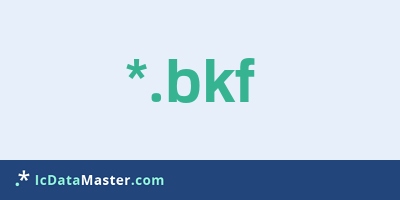
The file extension BKF marks backup files of the Windows backup function. BKF files are only generated under Windows NT systems (Windows NT, 2000, XP).
More info
BKF files can contain data from an entire hard disk backup, individual partitions or individual folders. In order to access the backup function, you can right-click on any partition icon in the workstation and then choose 'Tools' -> 'Save Now'. It is also possible to get there via the Control Panel-> Performance and Maintenance-> Backup Data. If you already have a BKF file, double click.
Depending on what is in a BKF file, you should exercise caution when writing back. You should not just write back foreign BKF files, as you may be able to restore an entire partition and possibly overwrite your own partitions. In case of an unknown big BKF file you should always write back to an empty partition.
Since it is no longer possible to restore BKF files under Windows Vista or Windows 7 using the operating system function, one has to resort to commercial programs such as 'Read BKF', which also make this possible under the systems mentioned. Furthermore, there are several programs to repair BKF files.
Programs which can open a BKF file
BKF files can contain data from an entire hard disk backup, individual partitions or individual folders. In order to access the backup function, you can right-click on any partition icon in the workstation and then choose 'Tools' -> 'Save Now'. It is also possible to get there via the Control Panel-> Performance and Maintenance-> Backup Data. If you already have a BKF file, double click.
Depending on what is in a BKF file, you should exercise caution when writing back. You should not just write back foreign BKF files, as you may be able to restore an entire partition and possibly overwrite your own partitions. In case of an unknown big BKF file you should always write back to an empty partition.
Since it is no longer possible to restore BKF files under Windows Vista or Windows 7 using the operating system function, one has to resort to commercial programs such as 'Read BKF', which also make this possible under the systems mentioned. Furthermore, there are several programs to repair BKF files.
Programs which can open a BKF file
How to open file with BKF extension?
Install Microsoft Windows Backup Utility or other program from the list
Most often resolving problems with opening BKF files is very simple. Just install an appropriate program that supports such files. All of the listed programs support BKF files, but may vary in offered function and purpose. Some programs may be capable only of viewing contents of BKF files or offer file conversion options, but may not be capable of editing such files.
Set Microsoft Windows Backup Utility as the default program for opening BKF files
It is possible that although a compatible program has been installed on user’s system, it is not used by the system to open it. This may happen because no default application was associated with this type of files. To associate BKF files with given application, select "Open with" from drop-down menu (accessed by right-clicking on the file). Then select from the list the program or application you want to be used to open this type of file. If the Microsoft Windows Backup Utility applications is not on the list, select "Browse" option in order to manually locate the directory where Microsoft Windows Backup Utility has been installed.
Check the section that lists most common problems with BKF files
Sometimes problems with opening BKF files may not lie with the application itself, but can arise due to other causes, such as:
- File data is corrupted
- BKF files has been not been completely download from the internet (only a part of the data has been downloaded)
- Currently used user account hasn’t been granted necessary privileges to open BKF files (should that be the case, please contact your system administrator or IT specialist)
- BKF file was being copied from a corrupted storage device and is incomplete or data is corrupted. (Copying files from unknown or untrusted sources should be conducted with great care as such files may contain malicious software, which can damage your system)



