Open AAC files
-
Full nameAdvanced Audio Coding Format
-
DeveloperN/A
-
Popularity
What is AAC file?
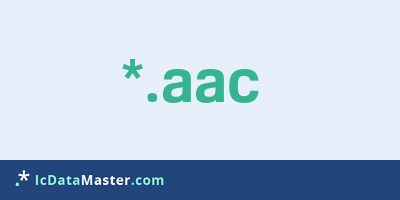
Files ending in AAC contain audio encoded with Advanced Audio Coding compression.
More info
This proprietary and lossy process has been developed as the successor to the popular MP3 format. It offers higher quality, more possibilities and has been standardized as part of the MPEG II and IV standards.
There are various profiles that are intended for specific applications.
The most common is LC (Low Complexity), which is used eg on Apple iTunes and RealNetwork.
It supports sample rates from 8 to 96kHz, a wide range of bit rates (depending on the profile) and up to 48 channels.
The contents of the file may also be protected by DRM (Digital Rights Management). Then you need a corresponding, possibly paid license to view the content.
Audio data encoded with AAC can also be found in other container formats such as mp4, m4a, m4b or even 3gp. This format is also used in video containers such as mp4 and mkv.
Most audio players can play this format, but they do not always recognize the extension. Even streamed content like Internet radios often use AAC.
Programs which can open a AAC file
 Windows
Windows
-
 Winamp
Winamp
-
 iTunes
iTunes
-
 Media Player Classic
Media Player Classic
-
 VLC media player
VLC media player
-
 RealPlayer
RealPlayer
-
 Adobe Audition
Adobe Audition
-
 MPlayer
MPlayer
-
 Xilisoft Video Converter Ultimate
Xilisoft Video Converter Ultimate
-
 Audacity
Audacity
-
 MediaMonkey
MediaMonkey
-
 Helium Music Manager
Helium Music Manager
-
 QuickTime
QuickTime
-
 ALLPlayer
ALLPlayer
-
 Microsoft Windows Media Player
Microsoft Windows Media Player
-
 Foobar2000
Foobar2000
-
 Freemake Audio Converter
Freemake Audio Converter
-
 xrecode
xrecode
-
 Free Mp3 Wma Converter
Free Mp3 Wma Converter
-
 MediaCoder
MediaCoder
-
 FormatFactory
FormatFactory
-
 Freemake Video Converter
Freemake Video Converter
-
 Any Audio Converter
Any Audio Converter
-
 Xilisoft iPod Rip
Xilisoft iPod Rip
-
 AVS Audio Converter
AVS Audio Converter
-
 Switch Audio File Converter Software
Switch Audio File Converter Software
-
 SUPER
SUPER
-
 fre:ac
fre:ac
-
 Aimersoft DRM Media Converter for Windows
Aimersoft DRM Media Converter for Windows
-
 Movavi Audio Suite Personal
Movavi Audio Suite Personal
-
 Agree MP3 to Ringtone Converter
Agree MP3 to Ringtone Converter
-
 ImTOO DPG Converter
ImTOO DPG Converter
-
 Xilisoft Video Converter
Xilisoft Video Converter
-
 Ultimate Video Converter
Ultimate Video Converter
-
 DVD Ripper+Video Converter Ultimate
DVD Ripper+Video Converter Ultimate
-
 TAudioConverter Audio Converter
TAudioConverter Audio Converter
-
 iPad Video Converter Factory Pro
iPad Video Converter Factory Pro
-
 WinX Video Converter
WinX Video Converter
 Mac OS
Mac OS
 Android
Android
This proprietary and lossy process has been developed as the successor to the popular MP3 format. It offers higher quality, more possibilities and has been standardized as part of the MPEG II and IV standards.
There are various profiles that are intended for specific applications.
The most common is LC (Low Complexity), which is used eg on Apple iTunes and RealNetwork.
It supports sample rates from 8 to 96kHz, a wide range of bit rates (depending on the profile) and up to 48 channels.
The contents of the file may also be protected by DRM (Digital Rights Management). Then you need a corresponding, possibly paid license to view the content.
Audio data encoded with AAC can also be found in other container formats such as mp4, m4a, m4b or even 3gp. This format is also used in video containers such as mp4 and mkv.
Most audio players can play this format, but they do not always recognize the extension. Even streamed content like Internet radios often use AAC.
Programs which can open a AAC file
 Windows
Windows
-
 Winamp
Winamp
-
 iTunes
iTunes
-
 Media Player Classic
Media Player Classic
-
 VLC media player
VLC media player
-
 RealPlayer
RealPlayer
-
 Adobe Audition
Adobe Audition
-
 MPlayer
MPlayer
-
 Xilisoft Video Converter Ultimate
Xilisoft Video Converter Ultimate
-
 Audacity
Audacity
-
 MediaMonkey
MediaMonkey
-
 Helium Music Manager
Helium Music Manager
-
 QuickTime
QuickTime
-
 ALLPlayer
ALLPlayer
-
 Microsoft Windows Media Player
Microsoft Windows Media Player
-
 Foobar2000
Foobar2000
-
 Freemake Audio Converter
Freemake Audio Converter
-
 xrecode
xrecode
-
 Free Mp3 Wma Converter
Free Mp3 Wma Converter
-
 MediaCoder
MediaCoder
-
 FormatFactory
FormatFactory
-
 Freemake Video Converter
Freemake Video Converter
-
 Any Audio Converter
Any Audio Converter
-
 Xilisoft iPod Rip
Xilisoft iPod Rip
-
 AVS Audio Converter
AVS Audio Converter
-
 Switch Audio File Converter Software
Switch Audio File Converter Software
-
 SUPER
SUPER
-
 fre:ac
fre:ac
-
 Aimersoft DRM Media Converter for Windows
Aimersoft DRM Media Converter for Windows
-
 Movavi Audio Suite Personal
Movavi Audio Suite Personal
-
 Agree MP3 to Ringtone Converter
Agree MP3 to Ringtone Converter
-
 ImTOO DPG Converter
ImTOO DPG Converter
-
 Xilisoft Video Converter
Xilisoft Video Converter
-
 Ultimate Video Converter
Ultimate Video Converter
-
 DVD Ripper+Video Converter Ultimate
DVD Ripper+Video Converter Ultimate
-
 TAudioConverter Audio Converter
TAudioConverter Audio Converter
-
 iPad Video Converter Factory Pro
iPad Video Converter Factory Pro
-
 WinX Video Converter
WinX Video Converter
 Mac OS
Mac OS
 Android
Android
How to open file with AAC extension?
Install iTunes or other program from the list
Most often resolving problems with opening AAC files is very simple. Just install an appropriate program that supports such files. All of the listed programs support AAC files, but may vary in offered function and purpose. Some programs may be capable only of viewing contents of AAC files or offer file conversion options, but may not be capable of editing such files.
Set iTunes as the default program for opening AAC files
It is possible that although a compatible program has been installed on user’s system, it is not used by the system to open it. This may happen because no default application was associated with this type of files. To associate AAC files with given application, select "Open with" from drop-down menu (accessed by right-clicking on the file). Then select from the list the program or application you want to be used to open this type of file. If the iTunes applications is not on the list, select "Browse" option in order to manually locate the directory where iTunes has been installed.
Check the section that lists most common problems with AAC files
Sometimes problems with opening AAC files may not lie with the application itself, but can arise due to other causes, such as:
- File data is corrupted
- AAC files has been not been completely download from the internet (only a part of the data has been downloaded)
- Currently used user account hasn’t been granted necessary privileges to open AAC files (should that be the case, please contact your system administrator or IT specialist)
- AAC file was being copied from a corrupted storage device and is incomplete or data is corrupted. (Copying files from unknown or untrusted sources should be conducted with great care as such files may contain malicious software, which can damage your system)
Possible conversions of AAC file
- AAC to 3GA
- AAC to AC3
- AAC to AIFF
- AAC to CDA
- AAC to FLAC
- AAC to M4A
- AAC to M4R
- AAC to MP3
- AAC to MP4
- AAC to OGG
- AAC to WAV
- AAC to WMA




